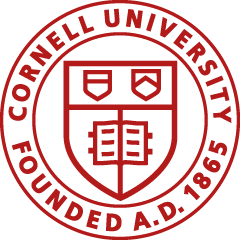The BSCMS administrators are Sandy Sweazey (5-8766) or Sherry Guernsey (5-9361).
The BSCMS administrators are Sandy Sweazey (5-8766) or Sherry Guernsey (5-9361).
The statuses are Initiated, Enroute, Approve, Disapprove, and Final.
The request is queued to the BSCMS administrators for approval. Once approved, please allow two business days for your request changes to be updated.
Find your BSC using the BSC Accounting Department Responsibility Lookup tool by selecting your center’s name from either the primary or secondary BSC dropdown list. The search results will display the department codes for which your center is responsible.
Use the BSC Accounting Department Responsibility Lookup and click “Create New” on the upperright side of the screen.
Note: This system cannot be used to create new account department codes. To request a new department code, please see Set Up and Manage Accounts.
Follow the instructions for Changing BSC Permit Members to add or remove a staff member or Changing Other BSC Information to change the address or other contact information.
Any user listed in the BSC All-Staff permit can view permits.
Any member of the BSC All-Staff permit can add or remove department code responsibility for their BSC.
Note: This system cannot be used to create new account department codes. To request a new department code, please see Set Up and Manage Accounts.
Only BSC directors can edit the permit members.
The vendor can provide details on the shipping of your order. You can find the vendor contact information by clicking on the vendor icon and selecting Cornell’s Supplier Page.

In most instances, you can. To remove items, click on the check box next to the item you want to remove, select Remove Selected Item from the drop-down action box, and click Go. Certain vendors do not allow you to remove the item from the e-SHOP cart. You will have to delete the cart and start again adding only the items you want.
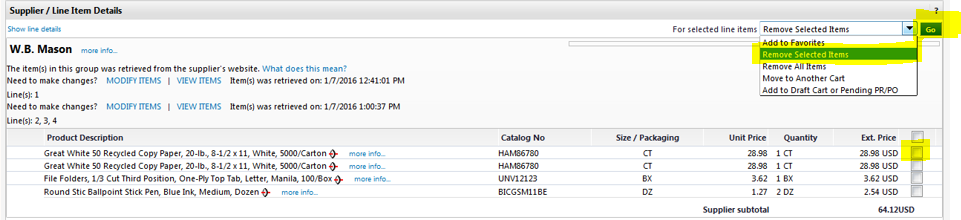
A procurement card may be used to obtain goods at non-e-SHOP vendors, as limited by policy. To view transactions that are prohibited on a procurement card, please refer to the Prohibited Transactions page.
See the Procurement Card section of the Buying Manual (sections 202 and 300 – 307) for further information on procurement cards.
The user submits the contract with the I Want Doc. The BSC completes the KFS Requisition (REQS) and checks the Restricted box on the line item to ensure that KFS routes the order to Procurement and Payment Services for review, regardless of dollar amount.
If the user emails the contract to Procurement and Payment Services before the REQS is submitted, the BSC should be copied on the email. A final copy of the contract should be attached to the KFS REQS.
A procurement agent must review and sign the following Cornell agreements:
A procurement agent must review and sign vendor contracts related to a purchase order.
A procurement agent’s signature is not required for the following:
See Buying Manual section 409, Contracts.
Per University Policy 4.2, Transaction Authority and Payment Approval, a contract must not be executed without an authorized procurement agent’s signature. Procurement Services will send the executed contract to the vendor. Refer to Buying Manual section 409, Contracts.
If the doc is not in your Action List, you cannot take any action other than to send an ad hocrequest, reload, close, and in some cases, copy docs.
Yes, toward the right side of the action list item, there is s drop-down box, which defaults to NONE. Select FYI from the drop-down, and then click the "take action" button. You can select FYI for multiple items, and then taking action will clear them all.
This is not the most intuitive message, but it means that you have no other items in your Action List (Cynergy Inbox).
There is another option you can use, as indicated below:
This should return the building information. Remember to add the room number, which can also be searched.
If when trying to log in to e-SHOP, you see a screen that reads, "The application was unable to route the session back to the login page," you are most likely using an old e-SHOP link.
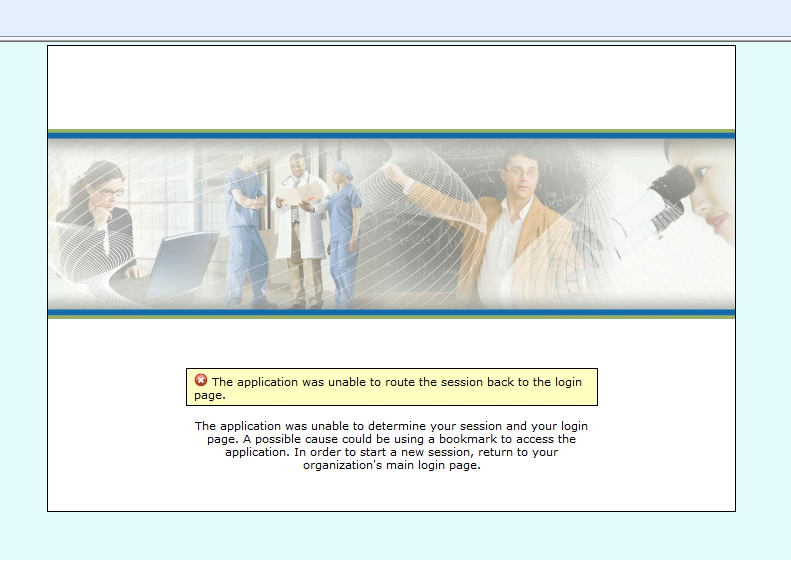
Please update your bookmark or access the e-SHOP link from the KFS Main Menu tab, under Purchasing/Accounts Payable in the Transaction e-docs.
Because KFS was designed for colleges and universities, there was a need for each campus (e.g., individual schools in a state system) to have its own chart of accounts. For Cornell, we mostly will use the Ithaca (IT) Chart.
The BSCMS administrators are Sandy Sweazey (5-8766), Sherry Guernsey (5-9361), or Robin Yager(5-5711).
The statuses are Initiated, Enroute, Approve, Disapprove, and Final.
The request is queued to the BSCMS administrators for approval. Once approved, please allow two business days for your request changes to be updated.
Find your FTC/BSC using the FTC/BSC Accounting Department Responsibility Lookup tool by selecting your center’s name from either the primary or secondary FTC/BSC dropdown list. The search results will display the department codes for which your center is responsible.
Use the FTC/BSC Accounting Department Responsibility Lookup and click “Create New” on the upper-right side of the screen.
Note: This system cannot be used to create new account department codes. To request a new department code, please see Set Up and Manage Accounts.
Follow the instructions for Changing FTC/FTBSC Permit Members to add or remove a staff member or Changing Other FTC/BSC Information to change the address or other contact information.
Any user listed in the BSC All-Staff permit can view permits.
Any member of the BSC All-Staff permit can add or remove department code responsibility for their FTC/BSC.
Note: This system cannot be used to create new account department codes. To request a new department code, please see Set Up and Manage Accounts.
Only FTC/BSC directors can edit the permit members.
These credits are generally not available to nonresident aliens. Please refer to IRS Publication 970, Tax Benefits for Education.
*Hope credit can be claimed only if at least one eligible student is attending an eligible educational institution in a Midwestern disaster areas in the states of Arkansas, Illinois, Indiana, Iowa, Missouri, Nebraska, and Wisconsin.
To qualify for treaty exemption, you must be a citizen or a permanent resident (generally, a noncitizen who files a resident income tax return) of the "treaty country," and the type of payment must be exempt under that specific treaty. In addition, the IRS requires a U.S. federal identification number, evidence of nonresident alien status (i.e., the substantial presence test), evidence of proper work authorization (i.e., visa), and a properly completed IRS "treaty exemption form" (i.e., Form 8233 for wages, fees, honoraria). Information on tax treaties is available from the IRS (Pub.901, U.S. Tax Treaties).
Note: Although Cornell only grants treaty exemption to nonresident aliens, some treaties have "tie breaker rules." If a foreign national feels he or she qualifies for treaty exemption in spite of the fact that Cornell withheld taxes, the individual can file IRS Form 8833 with his or her tax return and certify to the facts that merit the "treaty-based return position." Cornell cannot act as an individual's tax adviser.
You should file federal and New York State tax returns to ensure compliance with tax laws, to pay actual tax liability, and to document any tax amounts that need to be refunded to you.
Note: The Internal Revenue Code establishes the rate of withholding, but the withholding rate does not necessarily correspond with a taxpayer's actual year-end tax liability.
If you are a nonresident alien and have no U.S. source income, the IRS indicates you are not required to file an income tax return. However, you must file form 8843 with the IRS disclosing information about your nonresident alien status. Resident aliens are taxed on their world-wide incomes and, therefore, must file U.S. income tax returns if they have income from any sources.
Cornell does not report payments to the home country, but it appears that IRS reports income that is exempt under a treaty to the home country.
Payments to nonresident aliens are reported to the individual and the IRS on Form 1042-S or the W-2 form, but not on the 1099 form. The W-2 is issued by January 31; the 1042-S by March 15. Payments to resident aliens are reported on the W-2 form or 1099 form, but not on the 1042-S form.
There are no simple answers to this question. Cornell must withhold taxes on all payments to nonresident aliens unless the payment is exempt under the Internal Revenue Code, a tax treaty, or as foreign source income.
Nonresident aliens are exempt from U.S. social security payroll taxes, also known as Federal Insurance Contributions Act (FICA) taxes, but resident aliens are subjected to these taxes.
Note: FICA and Medicare taxes apply to wages and self-employment income, not fellowships.
Yes. Life in the U.S. is very complicated without a tax ID number.
Visit the Office of Global Learning's website for help Applying for a Social Security Number (SSN) or Applying for an Individual Taxpayer ID Number (ITIN).
"Nonresident alien" and "resident alien" are two different tax classifications, unrelated to immigration.
All foreign nationals as U.S. tax laws are complicated. It is the individual's responsibility to comply with U.S. tax laws. The University Tax Office cannot act as an adviser to individual taxpayers.
Note: Cornell's Office of Global Learning hosts a tax seminar each spring for foreign nationals.
The following table outlines what types of payments (e.g., awards, loans, etc.) are considered taxable income.
| Payment Type | Taxable Income? |
|---|---|
| Travel awards | Generally, yes. The IRS views travel awards to students as support to further education, similar to taxable fellowships. The IRS does not consider students to be in a "trade or business," therefore, student travel expenses do not qualify as reimbursed business expenses. |
| Prizes (usually given for outstanding research, teaching, etc.) | Generally, yes. The IRS does not treat this type of merit award as tax-exempt. |
| Student loans | No. According to the IRS, loans are not taxable income. However, there are provisions in the Internal Revenue Code related to below-interest loans and debt forgiveness. |
You can obtain information and worksheets from the IRS and New York State to help you evaluate whether you need to pay quarterly estimated taxes to cover your liability.
There are no simple answers to this question. The withholding requirements vary depending on the type of payment. The following table details what payment types are subject to withholding.
Note: It is possible for a payment to be exempt from holding requirements and still be taxable to the recipient.
| Payment Type | Cornell Withholding? |
|---|---|
| Wages | Yes. Cornell withholds federal and state income taxes using graduated rates. |
| Tuition fellowships for degree candidates | No. Tuition fellowships are exempt from taxation under Internal Revenue Code. |
| Other fellowship support (e.g., room, board, stipends, living allowances, awards, travel, prizes, emergency funds) | No. Cornell does not withhold taxes on fellowship support for U.S. citizens or resident aliens, even though this fellowship support constitutes taxable income to the recipient. The recipient is responsible to claim the monies. |
| Student loans | No. According to the IRS, loans are not taxable income. However, there are provisions in Internal Revenue Code related to below-interest loans and debt forgiveness. |
Yes. However, you must be enrolled as a half-time student to be eligible for the student FICA exemption.
It depends on your student status, as well as the type of payment you receive. The following table outlines exemption eligibility by payment type.
| Payment Type | Exempt from Social Security Taxes? |
|---|---|
| Wages | Yes, if the student is enrolled at least half-time and works for the educational institution. |
| Fellowships | Yes. Fellowship payments are not considered wages or self-employment income. Note: Fellowship payments are generally subject to income tax. |
Yes. There are incentives that apply to students. However, these benefits generally do not apply to foreign students. Refer to IRS Publication 970, Tax Benefits for Education. Note that this link may not contain information about the newest Tax Cuts and Jobs Act passed in December 2017.
All wages are reported to the individual taxpayer and to the IRS on the W-2 form. Fellowship support used for tuition, mandatory fees, and required expenses for a course is not taxable.
SSNs and ITINs are federal identification numbers assigned to U.S. taxpayers. U.S. citizens should have SSNs. Individuals ineligible for SSNs should obtain ITINs. For more information on these numbers, see U.S. Federal ID Numbers.
Resident aliens are taxed in the same manner as U.S. citizens.
Note: "Resident alien" is a tax term, not an immigration term, and refers to foreign nationals who either have a green card or meet the "substantial presence test" described by Internal Revenue Service (IRS) Publication 519, U.S. Tax Guide for Aliens. All other foreign nationals are classified as nonresident aliens.
Cornell units may elect to pay for the moving of household goods for newly recruited employees. Payments for such expenses must be authorized at the unit level. However, not all newly recruited employees are guaranteed a Cornell-furnished household move. Move arrangements are at the discretion of the hiring department or business area.
The Office for Supply Management Services (SMS) has contracted with four suppliers for household moving services. Each arrangement is documented and designed to provide both Cornell and the new hire with certain protections.
SMS cannot ensure resolution of any problems encountered with any moving companies other than those with whom Cornell University has contractual agreement. If a new hire elects to use a moving company other than a Cornell preferred supplier, the new hire may not have adequate protection for damage or the leverage required to resolve any service or cost issues.
Please refer to the Moving and Storage supplier pages for additional details.
If you recently closed your account, or a new number was assigned, you may see a balance due on your credit card statement. There is no effect on your account; you can continue to use your pcard as normal. As always, the cardholder does NOT need to make a payment.
No. You may not charge a State Appropriation Capital Project Account (a contract college account whose subledger is 95xx) for any pcard purchase. The pcard module in APPS will not allow you to assign these accounts online.
The rebilling system accepts object codes 500x, 6xxx, 7xxx and 9xxx.
We recommend that an unrestricted college account be used as the default for all your unit's pcards. You may NOT use a state appropriation account (a contract college account with subledgers 4xxx, 5xxx, 95xx) as the default account on any pcard.
No. Pcard charges are paid from a central university account. In many instances, payment has already been made to the bank by the time a pcard coordinator receives the transaction information in his/her queue. All pcard charges must be allocated to an appropriate departmental account. If an item is being returned, or if there is an erroneous charge for which a dispute has been filed with the bank, a credit will eventually appear in the pcard coordinator's queue. That credit should be applied to the same account (including object code) as the original charge.
Pcard coordinators can use U.S. Bank's system, Access Online, to make changes to accounts such as:
E-mail Credit Card Programs to request the following changes:
Personal or individual travel expenses (transportation, lodging, and travel meals) are NOT allowed on pcards due to the various and often complex regulations governing travel expenses, which are determined by your source of funding. For example, if you are using a federal source of funds, you may be required to fly a U.S. carrier.
Please keep in mind that any vendor, at any time, may choose not to honor Cornell's NYS tax exemption. If the vendor will not grant the exemption, it is acceptable to pay the tax. Cardholders should note the vendor's refusal on the receipt. If the cardholder simply forgot to inform the merchant of the tax exemption, then the cardholder should seek a credit from the merchant.
When sales tax is a component of a transaction that is otherwise classified as federal unallowable (e.g., alcohol), pcard coordinators must record the tax with a federal unallowable object code and must not charge it to federal or state appropriations or any grant or contract account (Funds AP and CG). Sales tax on goods and services that are not classified as federal unallowable does not require a federal unallowable object code.
If a cardholder loses or misplaces a receipt, or otherwise cannot provide an original receipt, he or she should provide an explanation of why the receipt is missing, as well as details about the items purchased (date, vendor, description, quantity, price, and total cost). Procurement card coordinators should review their responsibilities regarding missing documentation as outlined in the Buying Manual.
An original receipt is written acknowledgment from a vendor that provides essential information to support a transaction and enable the proper recording of the transaction in the university general ledger system. Collection of original receipts helps to reduce the likelihood of duplicate payments. A receipt should include the date of the purchase; the vendor's name; a description of item(s); and the quantity, unit price, and total cost of the item(s).
Receipts vary in appearance and type of information provided. If relevant information is not included on a receipt, the cardholder should write that information on it. Third-party billing companies such as PayPal generally do not include detailed information about the item(s) purchased. In such cases, the cardholder should provide a copy of the Web page that identifies the items purchased, as well as the Web receipt from the third-party billing company.
Some of examples of receipts include, but are not limited to the following:
In addition to a receipt, sufficient documentation must include a business purpose. When the business purpose is not obvious, cardholders should write an explanation of the business purpose on their receipt. Cardholders should provide additional information to support the business purpose when an item lends itself to personal use, such as CDs, videos, meals, etc., or when the business purpose would not be clear to an external reviewer. The cardholder also should list the attendees at business meals.
Yes, a cardholder may contact U.S. Bank for many reasons, including the following:
U.S. Bank customer service can be reached 24 hours a day, 7 days a week at (800) 344-5696. Outside the United States, call collect (701) 461-2010.
When searching for a non-Cornell individual, select the Payment Reason Code, and then enter the individual’s name – last name, first name with a space between the comma and the first name – in the Vendor Name field. If the vendor is not in the database, you must submit a request to add the vendor to the database as a new vendor.
For Payment Reason Codes J, M, F, B, X, P, and Z, follow these steps:
 ) in the Payee ID field to search for a payee.
) in the Payee ID field to search for a payee.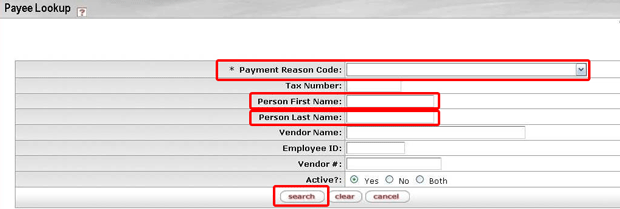
Note: The Kuali Identity Management (KIM) system is not functioning as detailed in the DV Standard Operating Procedure. Therefore, the faculty, staff member, or student may have to be added to the vendor database; otherwise, KFS might not return an "Inactive Payee ID" to the DV initiator, and the initiator will not be able to pull in the faculty, staff member, or student on the DV.
Try to pull the faculty, staff member, or student into the DV through the KIM system, and then use the Vendor Search feature to see if they have already been set up as a KFS vendor.
You can facilitate the process by having the foreign payee submit a completed IRS W-8 form to confirm that the vendor is foreign. If the payee does not complete the IRS W-8 form, you must provide the foreign address, and include any documentation showing the foreign payee's name and address. All foreign vendor requests are routed to DFA’s Tax Office after the Disbursement Voucher has been approved by the fiscal officer. Refer to Buying Manual section 205, Vendor Setup.
The most time consuming part of the purchase order process is the new vendor setup. You can facilitate the process by making sure you provide the e-mail address for the supplier when you submit an I Want Doc or a Requisition (REQS) e-doc. This makes it much easier for Procurement and Payment Services to contact the supplier quickly to begin the supplier registration process.
Check with your department administrator or BSC. They can check the line item in the PO and tell you if that item has been received.
You can check the status of a Requistion (REQS) or Purchase Order (PO) using either the Procurement Gateway or KFS.
Go to the Procurement Gateway and login with your Cornell NetID and password, if necessary. The status of your orders is available on the home page under My Orders.
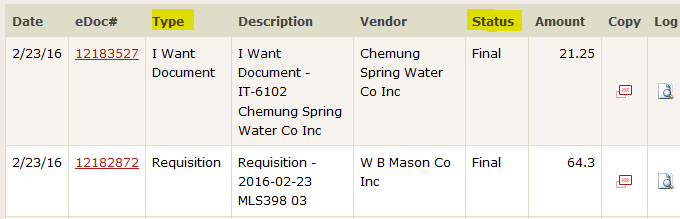
Go to KFS and login with your Cornell NetID and password, if necessary. From the KFS Main Menu tab, under Custom Document Searches, select either Purchase Orders or Requisitions. Enter the appropriate information in the search field and click the search button. Select the appropriate PO or REQS from the search results.
The status is identified at the top and bottom of the e-doc, and more detailed information is available in the Notes and Attachement tab.
Top of the document:

Notes and Attachments tab:

Depending on the nature of the requisition and the dollar amount of the order, as well as whether the requisition has all of the necessary information, most standard orders can be processed within 24 hours of submission. There may be a delay when a supplier is not in the KFS vendor database, or when insurance, attachments, bid requirements, and single/sole source justification or other/additional approvals are needed. If you have questions, please contact Procurement Services at (607) 255-3804.
For help with Purchasing module e-docs, including Requisitions, Purchase Orders, etc., call us at (607) 255-3804.
To sign up for KFS training, please visit the Training library.
"KFS" is the acronym for "Kuali Financial System."
To learn more about the pcard program, please visit our Credit Card Programs pages.
To learn more about e-SHOP, please visit our e-SHOP pages, and review our e-SHOP FAQ.
Preferred suppliers have participated in a negotiation process to implement a university-wide agreement, endorsed by Cornell Procurement and Payment Services to provide products, services, delivery, and customer service with the "best overall value" to Cornell. To learn more about the preferred and contract suppliers, please review the supplier table on our website.
In accordance with university policy, we are required to bid any goods or services that have a total cost of more than $50,000 and when the purchase is not a single/sole-source situation. Please refer to Buying Manual section 402, Bid Solicitation and Exemptions (sole source).
A price certification is needed when:
In compliance with policy, Procurement Services must verify that the purchase is, in fact, a sole source and that the pricing is reasonable and justified by the vendor (e.g., discount, NYS contract price, and so forth). Procurement Services’ role is to make sure that the university is paying the best price for goods or services.
Please refer to section 402, Bid Solicitation and Exemptions (sole source) of the Buying Manual.
It is important to select the correct vendor number. Many hotels are owned by parent companies, and the parent company is selected in error. To make sure you select the appropriate vendor, make sure that the vendor name matches the location of the hotel.
For example, to select the Wardman Park Marriott use vendor 15650-1.

A caterer is a service provider who performs food preparation, event setup, delivers food, serves food or beverages, or cleans up food on Cornell-controlled property, including facilities owned by Cornell and facilities that may be rented or leased and only under Cornell’s control for the period of the event.
Catering should not be confused with simple delivery, when no service is performed on-site, i.e., pizza delivery.
Catering services require the issuance of a purchase order and proof of insurance, see Paying for Services section of the Buying Manual for further details. For a list of service providers who have insurance, see the Suppliers and Caterers with Insurance page.
Written permission must be obtained from the Cornell Brand Communications for the use of any Cornell-affiliated artwork or text. Departments are responsible for applying to use names, logos, artwork, or text owned by Cornell. For more information and an application, please visit the Cornell Brand Communciations website or refer to Buying Manual section 612, Use of Cornell Logo, Name and Insignia.
Cornell University requires that vendors who perform a service that may result in liability to the university meet certain minimum levels of insurance coverage. Vendors must submit evidence of adequate insurance coverage before performing work or services for the university. If you are unsure whether the intended service provider must provide proof of insurance, contact the Risk Management and Insurance.
A service is defined as an activity in which labor is the major factor and not merely incidental to the production, acquisition, and/or delivery of a good. Examples of services include hay delivery, catering, equipment repair, and web site design. For more information, please refer to section 405, Insurance Requirements of the Buying Manual.
Cornell requires that suppliers submit evidence of adequate insurance coverage before performing work or services on campus. For more information, see the Insurance Requirements section of the Buying Manual.
No, you cannot process the order as an APO.
Signature Required? Check the restricted box on the line item if any of the documents must be signed. In the Notes and Attachments tab of the I Want Doc or KFS Requisition, attach the documents (e.g., agreements, contracts, quotes, etc.), and enter a note indicating that the document needs to be signed. Procurement will review the attachments, sign the required document, and send the document with the purchase order to the vendor.
Attachments for vendor? If the attachments do not require review or signature by a procurement agent, you do not need to check the restricted box. To send a document to the vendor, you can attach the document to the I Want Doc with a note to send to vendor or to the KFS requisition and select Yes in the Send to Vendor column for each attachment. The document will be sent to the vendor when the purchase order is released. Once you process an APO, you are the agent for the purchase, and all attachments are your responsibility. If you have any questions, please contact Procurement Services.
According to University Policy 3.25, Procurement of Goods and Services and the Purchase Order Process section of the Buying Manual, single/sole-source justification is required for all purchases pf $50,000 or more for all funds where competition may be restricted due to technical specifications, proprietary information, method of distribution, upgrades of existing equipment, etc.
If you are considering soliciting bids for your purchase, we recommend that you consult with a purchasing agent. Bids are not required for purchases under $50,000. Procurement Services will solicit formal, written bids for purchases of $50,000 or more. If using a preferred supplier, bidding may not be required. Please complete the Request for Competitive Bid Form, and submit it to procurement@cornell.edu.
For more information, see University Policy 3.25, Procurement of Goods and Services or the Purchase Order Process section of the Buying Manual.
First, you will need to contact the vendor directly to cancel the order. Then, contact your BSC to inform them that the order has been cancelled. They have authorization to process cancellations. We are working to formalize this procedure.
There is no special process or ability to make a return of an item through e-SHOP. Please continue to use your current business process. If you are unsure of this process, please check with the appropriate supplier.
Shipping information is stored in KFS. If you place orders that generally go to the same delivery address, enter the delivery address on the KFS requisition and click the “set as default building” button. Your delivery address will now pre-populate in future requisitions.

If you place orders for people or organizations having different delivery addresses, you can enter the delivery address each time you place an order.
If the delivery address is usually the same, but the room number frequently changes, then enter your delivery address and leave the room number blank, and then click the “set as default building” button. You will then have a default delivery address stored in your KFS profile without an associated room number. You will need to enter the room number on each requisition.
Note: Many vendors do not print address line 2 on their shipping labels. For this reason, we strongly encourage you not to enter any information on address line 2.
We recommend placing these items on a separate requisition from non-restricted items. Restricted items are automatically routed to Environmental Health and Safety (EH&S) for approval. After approval by EH&S, these orders will route directly to the vendor or they will route to the fiscal officer for approval, depending on the dollar amount.
If the quote you receive outside of the e-SHOP catalog is lower, use the "Non-Catalog Form" to place your order in e-SHOP.
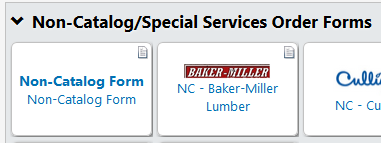
Indicate the price that you were quoted outside of e-SHOP in the order description field along with any quote reference number. Electronically attach the quote to your KFS requisition and select Yes from the Send to Vendor column in the Notes and Attachments tab.

You can delete items or edit quantities. When you click the Calculate button before submitting, the Estimated Cost will be updated.
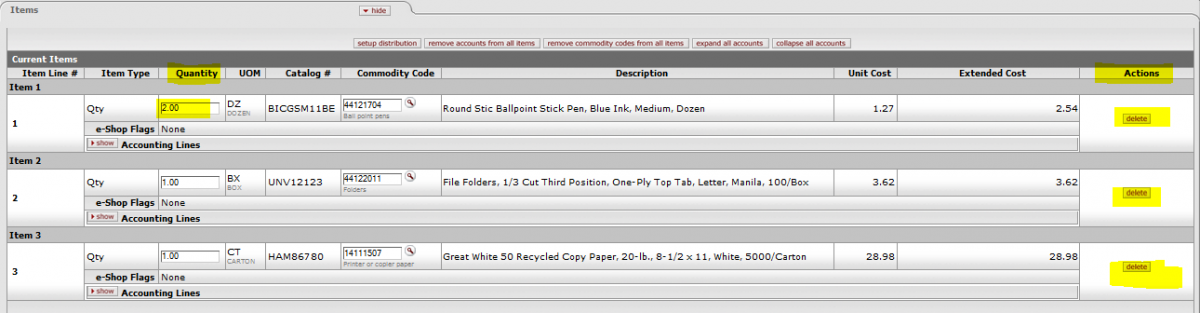
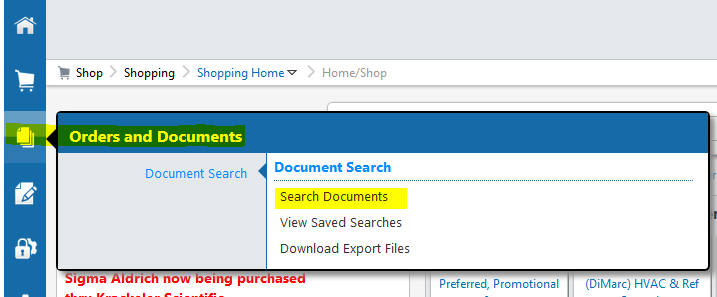
Select the search criteria, for example:
Select Shopping Cart or Purchase Orders from the drop-down list.
Enter your name or NetID under Participant.
Enter supplier name.
Click Go.
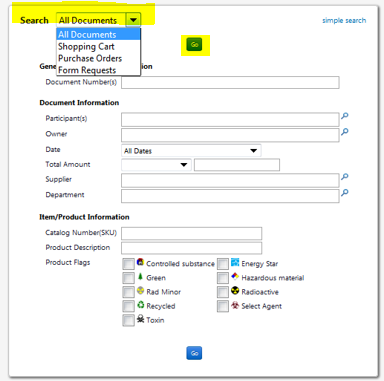
Click on Cart No. or PO No. for more details on your order. See the tabs across the page for different types of information associated with the order.

There are no dollar limits imposed on orders placed through e-SHOP. All Cornell routing is dependent on your role as defined by your BSC. Your order will be sent directly to the vendor if it is under the dollar amount for your purchasing limit. All approvals will be done on the back-end of the transaction, i.e., the payment request for the invoice must be approved prior to payment being sent to the vendor. If your order is above the dollar amount for your purchasing limit, your order will be reviewed and approved by a fiscal officer in your BSC, based on their established business practices, prior to it being sent to the vendor. If the order amount is above the university's bid limit or the vendor's automatic purchase order limit, the order will be reviewed by a procurement agent.
Note: If your order requires additional routing, e.g., commodity review for radioactive materials, that routing will take place even if the order is under the purchasing limit.
It depends on the method that the supplier elects for receiving e-SHOP orders. If the order is sent via CXML, it could be received within a few minutes. If the order is sent via fax, it could take up to 15 minutes. In the rare event of a technical difficulty, a customer service representative at e-SHOP monitors to ensure that orders are delivered to suppliers within a few hours.
After you create a cart that displays the item you want to add to your Favorites folder, click the Select check box to the far-right of the line item. Then, use the drop-down box at the top-right of the cart and select Add To Favorites and click Go.

A pop-up box will be displayed showing existing folders in your Personal Favorites. Select the folder you want the item to be added to or create a new folder, and then click the Save Changes button. The item has now been added to the folder you selected under Favorites. For more detailed instructions, please refer to the WebEx tutorial on "Using Fast Tracks and Personal Favorites" on the e-SHOP Training page.
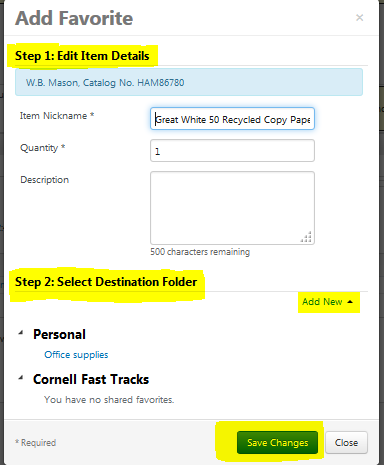
e-SHOP Favorites allow you to create and administer "Favorite Folders" to do the following:
"Cornell Fast Tracks" contain the most frequently purchased items so that you don’t have to search for them.
Yes, you can save orders before order submission. This is a recommended best practice. Building up the order volume before submitting the order helps to reduce administrative costs and reduces Cornell’s carbon footprint by consolidating deliveries, packaging, and printing of packaging slips.
When you have finished selecting items from a punch-out site, follow the supplier's website instructions for completing your order. Continue with the checkout process to be returned to your e-SHOP cart. You may also return to e-SHOP at any time when you are in a punch-out site by clicking Cancel PunchOut in the upper-right corner of the screen.
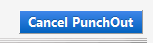
Use the non-catalog form when an item carried by the supplier is not included in the e-SHOP catalog:
Use the non-catalog form when you have received a special quoted price for an item included in the e-SHOP catalog:
Attach the quote to the KFS requisition in the Notes and Attachments tab. Be sure to select Yes from the drop-down list in the “Send to Vendor” column.
Yes, one of the benefits of e-SHOP is the ability to charge multiple accounts per order or per line to avoid cost transfers later in the transaction process that create unnecessary work for Cornell business offices.
Each supplier submits invoices to Cornell for the goods or services purchased. Your BSC has given you pre-authorization in e-SHOP, which allows you to make these charges.
If you are an existing user and would like to get more training, we recommend that you take the online tutorials. This is a convenient way for you to manage learning at your desktop on your own time. If that is insufficient, please email us at e-SHOP@cornell.edu.
Yes. All e-SHOP users should take the "Using e-SHOP" tutorial (KFSPUR-400eSHOP-Tutorial). See Purchasing Tutorials for instructions. In addition, we offer several brief webinars on a variety of e-SHOP features. Please visit the e-SHOP Training page.
Your login is based on your Cornell NetID login. If you have forgotten your password, please contact CIT at https://netid.cornell.edu/NetIDManagement/.
The shopper role is automatically available to any individual with a valid Cornell NetID. This role allows users to browse supplier catalogs in e-SHOP and to create shopping carts. To complete the order, these carts must be assigned to an “e-SHOP User.” The e-SHOP User role is granted by a BSC using the Kuali Security Request (KSR) e-doc. Contact your BSC if you would like the e-SHOP User role. For additional information visit the KFS Access Requests page in Confluence.
To subscribe to the electronic mailing list (e-list) for e-SHOP users, please visit http://spendviz.dfa.cornell.edu/customer/, where you can manage your email preferences. You can also email Procurement Services to be added to the e-list. The e-list is another way that the eBusiness team keeps the user community updated on the e-SHOP related events.
There are several ways to get help with e-SHOP.
 ) to view training.
) to view training.To be considered for inclusion in e-SHOP, a supplier must have a contract with Cornell. From this group of suppliers, inclusion in e-SHOP is based on strategic fit with the needs of the Cornell community, purchase volume, number of transactions, and other criteria as determined by Procurement and Payment Services in consultation with the user departments and business service centers (BSCs).
At the top of the e-SHOP home page, enter your keyword, e.g. scanner, in the Shop field and click Go.

If the search returns too many results, there are several ways to refine your search:
1. On the left side of the search screen, you will see Filter Results, which allows you to limit results by Product features, Supplier, Supplier diversity, Category, Packaging, and Manufacturer. Clicking on any of the links will reduce your results.
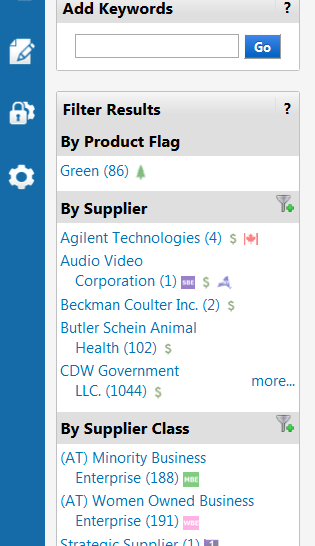
2. Next to the field name Shop, there is a drop-down list that allows you to limit the categories searched. In the example below, you can limit the search for scanners to Office/Computer.
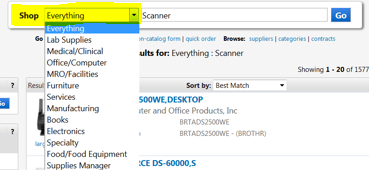
3. Below the keyword search field, click advanced search.

In the larger advanced search box, you have a number of options to narrow your search. For example, if you enter card scanner in the All of These Words field, you will get 14 items in your search results. If you enter card scanner in the Exact Phrase field, you will only get 5 items in your search results.
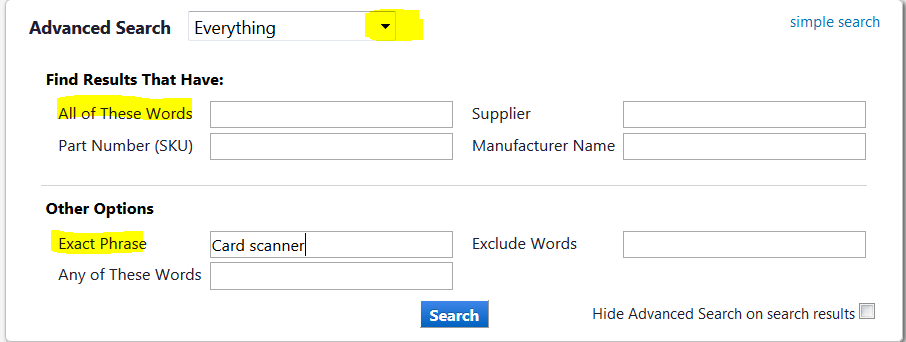
The search feature works with hosted catalogs. These search results include product description, pricing, and vendor name. Additionally, these results can be compared. We are in the process of adding hosted catalogs for all punch-out sites to improve the search results.
Most punch-out sites do include pictures, but some of the hosted catalogs do not. The hosted catalog images will depend on the suppliers’ choices and technical capabilities.
Yes. For hosted catalogs only, e-SHOP offers a product comparison feature that allows you to select products from the Search Results page, and compare them side-by-side on the same page.
From the Search Results screen, select Compare to invoke a side-by-side comparison of the selected products.
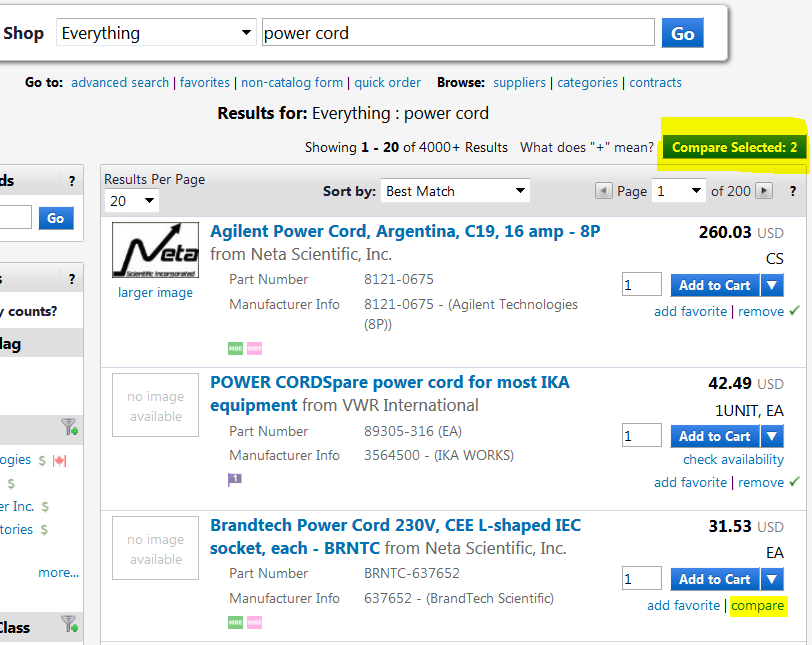
Search results do not include punch-out sites; punch-out searches must be performed individually.
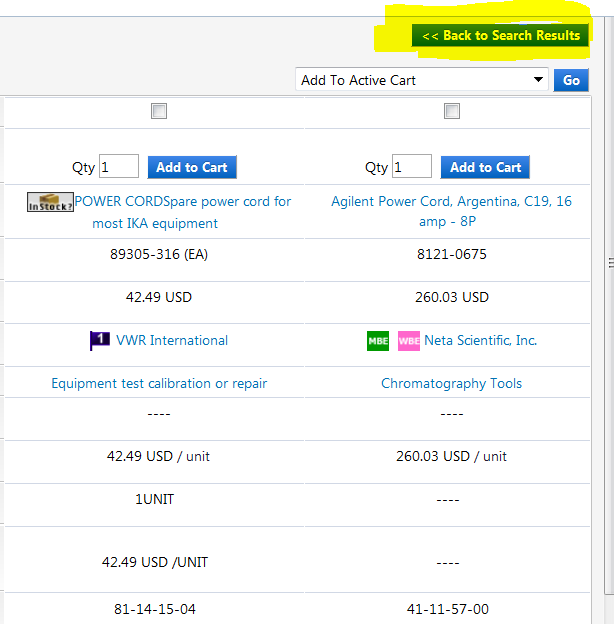
Yes. A benefit of using e-SHOP is that Cornell's negotiated price discounts are automatically displayed, so there is no need to call the vendor to find out Cornell's pricing. Furthermore, using e-SHOP reduces Cornell’s carbon footprint by eliminating the need to use printed catalogs, because catalog items are easily accessible online, with detailed descriptions provided.
"Non-catalog" forms are used to place orders for items that are not in the hosted catalogs or punch-out sites. Generally, a non-catalog form is used to place an order when you have a quote from a supplier. The generic non-catalog form can be used to place orders with any e-SHOP vendor.
“Punch-out” sites exist on the supplier’s website and reflect Cornell’s negotiated pricing. From the punch-out catalog, you can browse items, add items to your shopping cart, and then submit or transfer your cart to e-SHOP to complete the order. It is just like going to the supplier website from anywhere else, except that it is set up for negotiated Cornell pricing and our terms and conditions of purchase. Note: The search functionality in e-SHOP does not retrieve information from punch-out sites.
"Hosted" catalogs are a listing of goods available from supplier. The information is provided by the supplier in a standardized format to allow for easy searching, price comparison, and ordering across vendors. Users will not be able to determine product availability from a hosted catalog and should contact the supplier after issuance of an order if the items are time-sensitive.
e-SHOP is a web-based requisitioning tool developed by SciQuest that gives Cornell purchasers a one-stop "shopping cart" for ordering a full range of goods and services. e-SHOP makes it easy to shop with preferred and contract suppliers; is integrated with Cornell’s financial system, the Kuali Financial System (KFS); allows users to do business directly with suppliers under a set dollar amount, e.g., $4,999; and routes larger orders to approvers in the Shared Services Center or Procurement Services, as required.
Contact Betsy McMullin, (607) 254-1598.
Contact Betsy McMullin, (607) 254-1598.
Cornell has created mutual funds that meet the objectives of the accounts that are invested in these vehicles. The benefits gained by this strategy are investment diversity in the portfolio without the need to individually invest each separate account.
Yes, we can provide this to you as often as you like. Please contact Betsy McMullin, (607) 254-1598, in Investment Operations unit of the Treasurer’s office, and she will assist you in developing a package that suits your needs.
There are two types of vendors in KFS: Purchase order (PO) and disbursement voucher (DV) vendors.
Procurement and Payment Services staff members are the only individuals who set up PO vendors. To set up a PO vendor, Procurement needs the vendor’s contact information (the vendor's name, email address, physical address, attention name, city, state, zip code, and fax number). Please complete these fields in the Vendor tab on the Requisition e-doc. Additional contact information for the vendor, i.e., information for which fields do not exist in the Vendor tab, should be entered in the “Note Text Field” in the “Notes and Attachments” tab. This includes the telephone number and any other pertinent information.
Tip: Be sure to provide an email address for the vendor, because this is the best contact method for Procurement to use. If you do not provide an email address, the process may be delayed. Procurement may contact you for the email address or return the requisition to you so that you can enter that information.
For Domestic Vendors: Use the Automated Vendor Form (AVF) to request a new domestic DV vendor. Refer to the Automated Vendor Form Instructions for details. It is no longer acceptable practice for you to request a form W-9 from a domestic DV vendor unless Procurement tells you to do so.
For Foreign Vendors: Foreign vendors are not eligible to use the AVF at this time. Request the appropriate form W-8 from the vendor and set the vendor up manually. Refer to Vendor Registration and Setup for more details.
The supplier must have products or services that can reside in a hosted catalog or punch-out site, and the technical capability to work with SciQuest. All e-SHOP suppliers must have a formal contract with the university prior to inclusion in the e-SHOP marketplace. These contracts are established either by competitive bidding or through negotiation with a Procurement Services strategic sourcing agent. In addition, the vendor must sell a high enough volume of products to warrant the time and expense required to set them up in e-SHOP, as well as meet the criteria established by the sourcing agent for that commodity. See a listing of agents and their commodities.
To search for a vendor, click on the Vendor link in the Lookup and Maintenance e-docs section on the KFS Main Menu.
You can search for a partial vendor name by using a “wild card” search – place an asterisk (*) before and after the keyword. In addition, KFS allows you to search by an alias name that may be associated with the vendor.
Please make sure you select the correct vendor when there is a parent vendor and a division of the vendor (also referred to as child) returned in your search results. The parent has the vendor #xxxxx-0 and the divisions will have the same vendor number, but a different suffix, e.g. 12345-0 is the parent and the division is 12345-1, etc.
If the commodity code does not automatically import into the requisition e-doc from e-SHOP, click the lookup button (the magnifying glass icon) in the commodity code field. The Commodity Code Lookup screen will appear. Use the directions above for searching in the Commodity Code Description field. When a list of possible commodity codes is returned, choose the one that most accurately describes the item being purchased. Be sure you click on Return Value and not the code itself.
A KFS lookup tool is designated by a magnifying glass icon ( ).
).
In any KFS lookup screen, the best way to find information is to enter a keyword, e.g., tiger. In KFS, the wild card is an asterisk (*), and it is used in the search string. When searching, place an asterisk before and after the keyword(s) to find items that include the keyword(s), e.g., *tiger*. Remember that the less information entered into the search fields, the greater the search results.
Click the search button at the bottom of the page.
A list of results will appear at the bottom of the page. Click “return value” next to the item that you want, and the e-doc will be populated automatically. Note: If you get a lot of returned search results you can limit the amount by entering addition search criteria or keywords, e.g. *siberian tiger*.
No, you cannot do this on your purchase order. The field is present on the requisition, but it is for informational purposes only. It is not transmitted to the vendor. If you want to stipulate a specific delivery date, you should contact the vendor directly and give them your delivery requirements.
Yes, certain vendors have established minimum order requirements based on contract negotiations to get the best pricing for Cornell.
Vendor notes entered in the Notes and Attachments tab on the requisition are not transferred to the PO in KFS at this time. If you have notes to the vendor, you should include the notes in the Notes to Vendor field or in the line-item description (character limit is 254 characters per line item). If the notes are greater than the 254 character limit, enter the notes on a document and include it in the Notes and Attachments tab as an attachment with the requisition and select Send to Vendor.
Please be aware that if you attach a document to the requisition, you must include a note with it. In addition to any note you want sent to the vendor, you should also use the note field to let Procurement Services know that you want the note and/or attachment to be transmitted to the vendor.
Non-catalog suppliers are no longer available in e-SHOP. Simply create a standard KFS Requisition. In some instances, (e.g., Wegmans), a procurement card may be used; however, catering and individual travel are prohibited transactions for procurement cards.
When a requisition is created from an e-SHOP cart, a user must not key in additional items, because this will cause the PO to fail.
The fields that will require your attention are the accounting line field, the commodity code field if it is not pre-filled, and your delivery address if you have not previously set the default.
The Explanation field is available for your business purpose. This field is populated with the information you entered in the e-SHOP Business Purpose field. You may edit this information on the KFS requisition.
Each =BSC has its own process for receiving verification. Please check with your BSC.
You can find information about your e-SHOP orders in your e-SHOP action items. The Action Items box on the e-SHOP home page has a line called My Orders. Clicking on this link will give you a list of orders that have recently been placed. Clicking on the order will provide detailed order information.
Procurement Services has requested that e-SHOP suppliers provide a confirmation of all orders via e-mail to the KFS initiator for all orders. You may also contact the vendor directly to make sure they have received your order. You should not contact the Helpline as we can only see that the order was transmitted. We cannot verify that the vendor received it.
Some items in e-SHOP may be reserved to be purchased through a single, preferred supplier. In these instances, the specific item will be blocked from being purchased from non-preferred suppliers. For example, the preferred supplier for toner is The Computing Center and, therefore, you will not be able to purchase it from W.B. Mason.
The “action list” button is found on the top, left-hand side of the KFS Main Menu screen.
In KFS, all e-docs routed to you through workflow will appear in your action list, as well as any e-docs that you have started and saved. The “Status” column will tell you where the e-doc is in the workflow. The “Action Requested” column will tell you what you need to do with a specific e-doc.
It may be necessary to abbreviate some information to ensure that all information is entered.
Mozilla Firefox Internet browser should be used to access KFS. If you use a Macintosh, you should never use Safari, as this browser is known to cause problems with KFS and e-SHOP. For more information, see the KFS Browser Requirements page.
In the Delivery tab, click the lookup button (magnifying glass) on the “Building” field. The Building Lookup screen will open. Search for the Building Name. In the search results, click “return value” next to the correct building. The building name and address will be returned to the requisition e-doc. Room Number is also a required field. You must either enter the correct room number in the “Room Number” field, or use the lookup tool to search for the active room numbers in the building.
If the address chosen is the most frequent delivery address for you, click the “set as default” button to have this address entered automatically in each requisition e-doc that you generate. If you enter the room number prior to clicking the set as default button, the room number will be saved as part of the default address.
If the building you want is not found in the building lookup, click the “building not found” button, and enter it manually. Please be sure you have used the correct search techniques before you enter the address manually. This is important because many of Cornell’s suppliers receive their orders electronically and their systems look for the associated address codes. Use only a short search string with wildcards on either side of your keyword, e.g., to find buildings in the East Hill Plaza area use *east* or *east hill*.
Entering a free-formed address will often require the supplier to enter the order manually and may slow the shipment of products.
If your building is not included in the building table, you can contact the Procurement Services Help Line at (607) 254-5300 to request that it be added to the table.
The entire KFS address table is searchable by clicking the lookup tool (magnifying glass) in the delivery field of the KFS requisition.
If your building is not included in the building table, you can contact the Procurement Services Help Line at (607) 254-5300 to request that it be added to the table.
No, you may not amend an e-SHOP order. This will cause an error.
If the order is still in the requisition stage, you may cancel it yourself and create a new requisition to include the change.
If you wish to cancel the entire Purchase Order (PO), first, contact the vendor directly to let them know, then request that your BSC void the PO.
If you have already received part of your order and wish to cancel the remaining items on the PO, you must first contact the vendor directly to let them know, and then request that your BSC close the PO.
Note: If you need to change the account on your e-SHOP order, it must be done by the fiscal officer when the Payment Request routes to them for approval. If your order was placed via a standard PO, then the account can be changed via a POA, but the transmission method must be changed to “Do not send.”
Your collection representative would need to review your specific circumstances to determine if your past-due account is eligible for an arrangement. Please contact your representative to discuss your options. Please note that university services, including registration, transcripts, and diplomas will be withheld until payment in full is made.
Deferment is a period when borrowers can stop making payments on their student loans, and interest will not accrue for Perkins and university loans. Eligibility for deferment differs for each loan type. Borrowers should review their loan documentation or contact their lenders to determine eligibility. Borrowers are responsible for checking with their college registrar's office to verify if they report enrollment status to the National Clearing House. If so, you do not need to complete a form. If not, you may print a deferment form, and have it verified at your university's registrar's office. Please feel free to contact the Student Loan office at (607) 255-7234 if you have any questions.
You are required to notify all lenders whenever your address changes. Please update your address through Heartland ECSI or by calling an ECSI customer service advocate at (888) 549-3274. If you have a Direct Stafford or Plus Loan, contact the Direct Loan Servicing Center at (800) 848-0979, or update your information online at www.dlssonline.com.
Another Oracle tool called Answers allows more ad hoc query capabilities, and will be made available to a number of unit-level individuals. Two important things to understand about Answers is that is does not allow data modeling (like Brio Designer), and queries can only use data that exists within KDW (so it if data has not been modeled yet, it is not accessible by Answers).
KDW-Prime is a copy of KDW, but without any labor detail. This was made available by CIT, and supported by DFA, as an interim solution for units who have developed, and now need to remediate, local reporting systems using Brio Designer. The long-term objective is to transition to using the new OBIEE+ tools. Brio Designer users can request access to KDW-Prime by e-mailing Sarah Christen.
While Brio (Hyperion Interactive Reporting) is no longer being used to deliver monthly accounting reports, the tool itself is still available. A copy of the data warehouse (without the labor detail) called KDW-Prime can be used by Brio Designer users to remediate local reporting systems.
The new tools are very interactive and allow users to “query” their financial information in a number of ways – right on the dashboards, without having to write their own ad hoc queries.
Brio (Hyperion Interactive Reporting) will no longer be used to deliver monthly accounting reports. Financial information will now be delivered using Oracle Business Intelligence Enterprise Edition (OBIEE+) dashboards.
The Kuali (Financial) Data Warehouse (KDW) replaces the Accounting Data Warehouse (ADW) as the repository of financial data, beginning in fiscal year 2011-12, with the implementation of the Kuali Financial System (KFS).
There are two ways to see what roles a person has in the system. If you are a KFS User, go to the Administration tab, then in the System panel. Under the Identity header, you will see "Person, Group, Role..." From there, choose one of these methods:
You may see an error that reads something like, "kfs-prod:the KFS Form you were using:Could not open OJB PersistenceBroker; nested exception is org.apache.ojb.broker.PBFactoryException: Borrow broker from pool failed, using PBKey org.apache.ojb.broker.PBKey: jcdAlias=enWorkflowDataSource, user=null, password=..."
This is a Known Issue. Please report this condition to the KFS Help Desk immediately (you can submit the Incident Report). Unfortunately, you will likely need to redo your e-doc.
In the legacy world, applications like JEMS and the Payment Request System were completely separate applications from the actual financial system on the mainframe. KFS is different in that we are processing our transactions in the live production system. As a result, occasionally you may be trying to make a transaction using an item (e.g., an account, vendor, etc.) that someone else is also working on, thereby "locking" that item. When this happens, you will not be able to save or submit your e-doc, but you can resolve the situation by doing the following:
This should release the "lock" and allow you to complete your document.
The Disbursement Voucher uses address information maintained in Workday and PeopleSoft as the address for reimbursements to faculty and staff members, alumni, and students. The home address is used for faculty, staff members and alumni. Any address information is updated by the employee through Workday.
The address used for students is the best address we have on file in PeopleSoft. Any address is updated by the student using Student Center, a self-service application.
If the payment is taxable, the individual must be set up as a vendor. Prizes, awards, and stipends require vendor setup, even if the individual is a Cornell student.
Currently, there are two payee types - "Vendor" or "Employees Students Alumni" - and the payee type must be valid with the Payment Reason you selected. For example, if you selected Payment Reason O - Honoraria and put an employee's last name in Person Last Name, the name would be returned in the search results, but there would be no "return value" option. This is because the individual is the payee type of "Employees Students Alumni," but this payment reason only allows payee type of "Vendor." So, if you don't see "return value," make sure that you are searching on Vendor Name when the payment type indicates that only payee type of Vendor is valid. Conversely, if the payment type indicates only the payee type of Employees Student Alumni is valid, then do your search using the Person Last Name.
Currently, there are two payee types: "Vendor" or "Employees Students Alumni." This message is telling you which type of payee you can use with the Payment Reason you selected.
It's an unfortunate coincidence. What we used to call a Payment Request is actually a Disbursement Voucher (DV). The DV is available in the Financial Processing e-docs section on the KFS Main Menu tab. In KFS, the payment request function is actually the invoice payment that follows a purchase order, and only staff in the central Accounts Payable office can access this.
An Internal Billing (IB) e-doc records the sales of goods or services between units. The billing of these costs would typically include some overhead costs. This document is restricted to internal object codes to allow the university to eliminate internal entries from our financial report.
A Distribution of Income or Expense (DI) e-doc is used when you are sharing costs.
If you get an error message stating that your document does not balance, you can determine where the error exists by viewing the debits and credits you entered in the e-doc. Take the following steps to review your entries:
No matter how you review your results, your debit and credit entries must balance.
Units can reallocate using line-item budgets, including monthly line-item budgets, consistent with the overall award.
Subsequent accounts (either sub-accounts or project-related accounts) will be created primarily by the unit. Budgets will be allocated to project-related accounts by Sponsored Financial Services (SFS), while a unit can allocate budget to a KFS sub-account as necessary. SFS will, however, create a KFS sub-account for a new sub-recipient agreement and allocate the budget accordingly.
The development and implementation of the Kuali Coeus Award module will integrate with KFS will support the automatic creation of the Contract Control Account and the award budget.
The Initiator role for the Budget Adjustment e-doc and the delegated fiscal officer can reside outside the BSC.
The initial account (a.k.a., the Contract Control Account) will be set up by DFA’s Office of Sponsored Financial Services (SFS) - not by the unit - and established upon distribution of the agreement. Once the account is approved, the budget is entered via the Budget Adjustment e-doc and will route to the delegated fiscal officer (FO). Please note that sponsored budgets are entered as a current budget and are not a base budget adjustment.
The conversion is part of the central conversion process and requires no unit-level action. Please note, however, that...
Because KFS was designed for colleges and universities, there was a need for each campus (e.g., individual schools in a state system) to have its own chart of accounts. For Cornell, we mostly will use the Ithaca (IT) Chart.
| APFEDL | Federal Appropriations |
| ARRAFD | ARRA: Federal |
| ARRANG | ARRA: Non-Governmental |
| ARRANL | ARRA: NY Local |
| ARRANY | ARRA: New York State |
| CGFEDL | Federal |
| CGGIFT | Sponsored Gifts |
| CGNGOV | Non-governmental |
| CGNYSL | New York State Local |
| CGNYST | New York State |
| CGOTGV | Other Government |
| CGPREA | Pre-Award |
| CGPROG | Program Income |
| PLCIP | Construction in Progress |
| PLSUCF | SUCF |
There are three main ways balances are presented in KFS:
Inception-to-date (ITD) balances represent the total activity, both actual and budgeted, that has occurred since the start of a project. The ITD is most commonly used for contract and grant management and reporting, but is also used for capital projects.
Yes, the calculation for account balances for department and other non-sponsored accounts is based on opening fund balance, plus current year revenues, less current year expenditures (including encumbrances).
Yes, the calculation for “sponsored” account balances is total budget (even if it spans multiple years), less total expenditures to date, from inception of award, and including transfers and capital asset acquisitions.
Account balances similar to legacy accounts balances are calculated and delivered via the “Account Balances by Organization” dashboard.
When the UPO was first established, the UPO consulted with the university vice presidents and deans to accomplish the initial charge of identifying all university policies that do or should exist. A list of these policies, the University Policy Library Table of Contents, was compiled. It contains nearly two hundred policies. Because of the large number of potential policies and the nature of the process, it is very difficult to predict an "end date."
The "permissions" are set up to enable e-SHOP users to use the look-up and return functions for various items like chart, account, building, vendor, commodity code, etc.). Usually, the information returned in the search is sufficient to allow the user to make the appropriate selection (by clicking on "return value"). Currently, however, e-SHOP users (and other individuals who are not KFS users) cannot perform a direct inquiry on the actual value (by clicking on the value itself). If you receive this error, just close the Incident Report page, and continue your transaction. Please do not submit the Incident Report - the application is working as it should (though perhaps not the way we would like it to work). If you are unsure that you have selected the right value, please contact your in-house expert for guidance. If you believe that you actually should have the KFS user role (which is required to create other types of transactions other than e-SHOP purchases), please follow the KFS access instructions.
When we loaded users and their access rights into KFS, we used a snapshot (around the end of April) of existing e-SHOP users. If you were granted access to e-SHOP in May or June 2011, it is possible that your access was not converted to KFS. You will need to contact your unit's authorizers to reestablish your e-SHOP access. See the list of approved authorizers by business service center.
Also, please remember that your old e-SHOP login and password are no longer valid. You now must use your Cornell NetID and password.
There is a business rule in KFS that prohibits users from creating Requisitions (REQS) on an expired account. If you receive this message, check first to ensure that the purchase is allocable to the correct account and that the expiration date is correct.
If you're using a Contracts & Grants account, has the project been extended? If the project is continuing, confirm that an extension has been requested of the sponsor and, if so, edit the account to remove the expiration date. If the account has truly expired, purchasing supplies is not expected to occur.