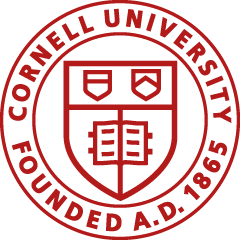April 15, 2025 is the deadline for returning completed Fiscal Year 2025 inventories to Capital Assets.
Overview | Instructions for Using Barcode Scanners | Instructions for Using a Camera Phone, Tablet, or Computer | Instructions for Units Returning the Excel Spreadsheets | Instructions for Other Changes | Contacts
Physical inventories are conducted biennially for both the endowed and contract colleges.
The table below specifies in which year colleges/divisions must conduct a physical inventory. For those units listed in the second column (Odd Fiscal Years, e.g., 2024-2025), inventories must be completed and returned to Capital Assets no later than April 15, 2025. Inventory lists will be sent to units by the end of January.
If your unit appears on the odd fiscal year schedule, but you did not receive an inventory list, please contact Capital Assets immediately.
| Even Fiscal Years (e.g., 2023-2024) | Odd Fiscal Years (e.g., 2024-2025) |
|---|---|
|
|
Note: If you are not scanning your inventories and will be submitting the updated Excel spreadsheets, please use Excel to manipulate your data. It's important not to alter the format or column order of the lists. In previous years, converting inventory files into other spreadsheet applications has affected the upload process, requiring those spreadsheets to be entered manually. When sorting data, please also be careful that entire rows are sorted together.
For detailed instructions with screenshots, see the Capital Asset Inventory Scanning User Guide (PDF).
For detailed instructions with screenshots, see the Capital Asset Inventory Scanning User Guide (PDF, 589 KB).
Units that don't have scanner devices available must complete physical inventories using the Excel spreadsheet and submit them to Capital Assets.
1. Locate all capital equipment in your unit. Match the barcode tag to the tag number on the list provided by Capital Assets. This process ensures that assets are counted that may not appear on your inventory.
2. Update the data in the appropriate fields in the Excel spreadsheet.
Note: These changes are important. They are loaded directly into our inventory system and become the updated official university record.
Units can change the following Excel spreadsheet fields:
If the data in these fields (Tag Number, Building Code, Room, and Condition) does not match the maintenance table data in KFS, an error report will be created and sent back to the units for correction.
Building and room codes - Enter a building and room code corresponding to the Facilities Space Inventory. Units should have copies of their Facilities Space Inventories with proper building and room codes. Room doors are usually numbered. If you need a room list, please email Capital Assets.
For outdoor equipment, please update with "Y&O" for "Yard & Outdoor."
If the asset is at an employee's home, enter the employee's office information in the building and room codes.
If the asset is located at an off-campus site, enter an off-campus address in KFS.
Condition code - Update with the appropriate condition code. Common codes in use are E-Excellent; F-Fair; G-Good; P-Poor; S-Scrap.
3. When all data on your spreadsheet accurately reflects your inventory, email the corrected list to Capital Assets by April 15, 2025. We will be uploading the data from your spreadsheets, so please do not mail paper documentation to our office.
1. Organization (org) changes:
If an asset on your list no longer belongs in your unit, update the org for an asset directly in KFS by initiating a Capital Asset Transfer e-doc. In KFS, click Capital Assets and then click Asset. Enter the asset number or tag number in the search screen, and then click the Search button to find the asset. In the search results, click Transfer to complete the Asset Transfer e-doc. Do not use the Transfer e-doc to change the Organization Owner Account number within your unit. If you want this updated, to further track the asset, email Capital Assets. The Transfer e-doc creates journal entries and we do not want to do that unless the asset is being transferred to a unit in another Cornell college or division.
2. Retired assets:
Retire assets in KFS using the Asset Retirement Global e-doc. Enter the retirement date on the inventory spreadsheet under the "Retired" column only if you are not scanning your inventories.
Note: Disposals should be reported throughout the year. Therefore, the number of disposals processed during the inventory process should be minimal.
3. New assets:
If an asset is found that is not on your inventory list or in KFS, you must contact Capital Assets about adding the asset in KFS. The asset must meet the definition of a capital asset according to University Policy 3.9, Capital Assets. Do not add these items directly to the spreadsheet.
4. Missing Tags:
For the items on your list without a tag number, assign a tag and update the list accordingly. You can also update the record in KFS using the Asset (Edit Asset) e-doc. You must have the role of CAM Processor to update the information in KFS. To edit an asset, go to KFS. Under Capital Assets, click on Asset. Enter the Asset Number in the search screen, and then click the Search button to find the asset. In the search results, click Edit, and then add the tag number. To make changes to the CAM processors in your unit, please visit KFS Access Requests.
For additional information about KFS Capital Asset module e-docs, see the Capital Assets Standard Operating Procedures.
If you have any questions or concerns about the physical inventory list, please contact Capital Assets or one of these Capital Assets staff members: