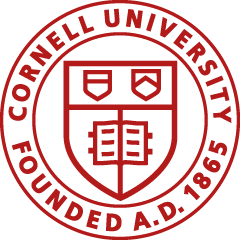e-SHOP is a web-based requisitioning tool developed by SciQuest that gives Cornell purchasers a one-stop "shopping cart" for ordering a full range of goods and services. e-SHOP makes it easy to shop with preferred and contract suppliers; is integrated with Cornell’s financial system, the Kuali Financial System (KFS); allows users to do business directly with suppliers under a set dollar amount, e.g., $4,999; and routes larger orders to approvers in the Shared Services Center or Procurement Services, as required.
"Hosted" catalogs are a listing of goods available from supplier. The information is provided by the supplier in a standardized format to allow for easy searching, price comparison, and ordering across vendors. Users will not be able to determine product availability from a hosted catalog and should contact the supplier after issuance of an order if the items are time-sensitive.
“Punch-out” sites exist on the supplier’s website and reflect Cornell’s negotiated pricing. From the punch-out catalog, you can browse items, add items to your shopping cart, and then submit or transfer your cart to e-SHOP to complete the order. It is just like going to the supplier website from anywhere else, except that it is set up for negotiated Cornell pricing and our terms and conditions of purchase. Note: The search functionality in e-SHOP does not retrieve information from punch-out sites.
"Non-catalog" forms are used to place orders for items that are not in the hosted catalogs or punch-out sites. Generally, a non-catalog form is used to place an order when you have a quote from a supplier. The generic non-catalog form can be used to place orders with any e-SHOP vendor.
Yes. A benefit of using e-SHOP is that Cornell's negotiated price discounts are automatically displayed, so there is no need to call the vendor to find out Cornell's pricing. Furthermore, using e-SHOP reduces Cornell’s carbon footprint by eliminating the need to use printed catalogs, because catalog items are easily accessible online, with detailed descriptions provided.
The search feature works with hosted catalogs. These search results include product description, pricing, and vendor name. Additionally, these results can be compared. We are in the process of adding hosted catalogs for all punch-out sites to improve the search results.
At the top of the e-SHOP home page, enter your keyword, e.g. scanner, in the Shop field and click Go.

If the search returns too many results, there are several ways to refine your search:
1. On the left side of the search screen, you will see Filter Results, which allows you to limit results by Product features, Supplier, Supplier diversity, Category, Packaging, and Manufacturer. Clicking on any of the links will reduce your results.
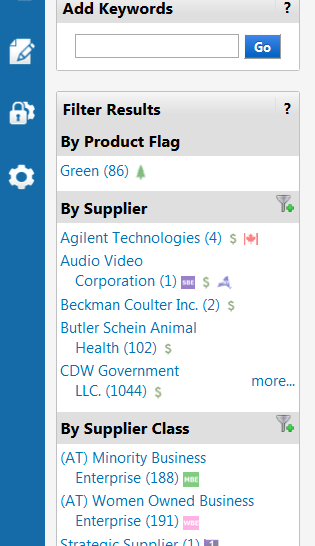
2. Next to the field name Shop, there is a drop-down list that allows you to limit the categories searched. In the example below, you can limit the search for scanners to Office/Computer.
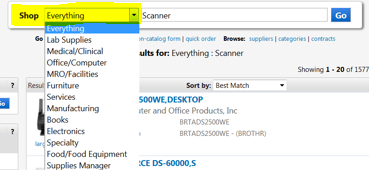
3. Below the keyword search field, click advanced search.

In the larger advanced search box, you have a number of options to narrow your search. For example, if you enter card scanner in the All of These Words field, you will get 14 items in your search results. If you enter card scanner in the Exact Phrase field, you will only get 5 items in your search results.
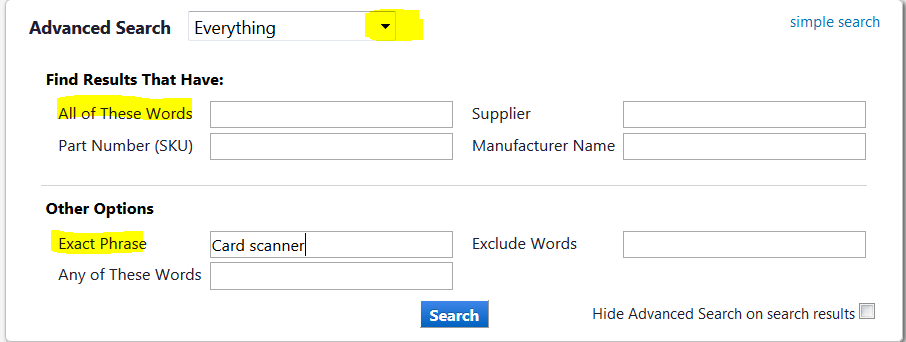
Yes. For hosted catalogs only, e-SHOP offers a product comparison feature that allows you to select products from the Search Results page, and compare them side-by-side on the same page.
From the Search Results screen, select Compare to invoke a side-by-side comparison of the selected products.
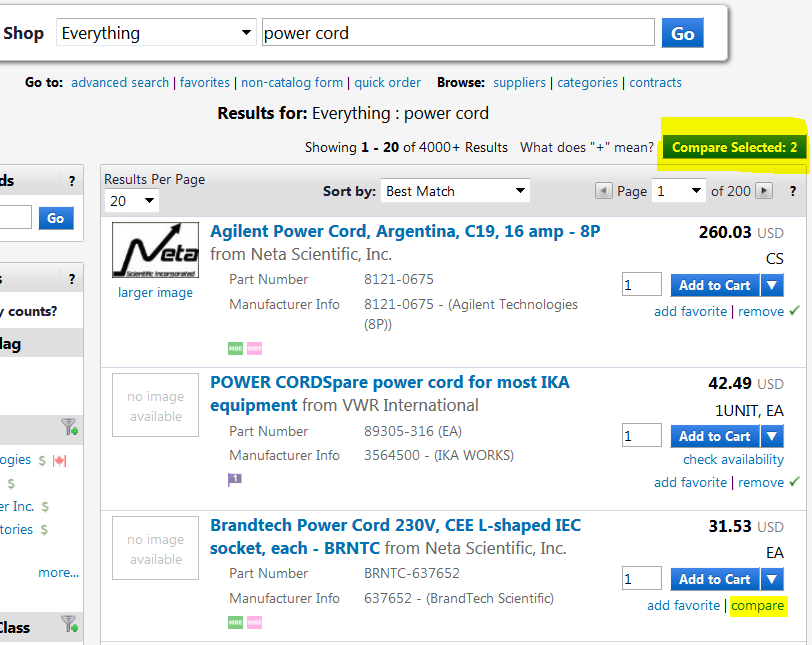
Search results do not include punch-out sites; punch-out searches must be performed individually.
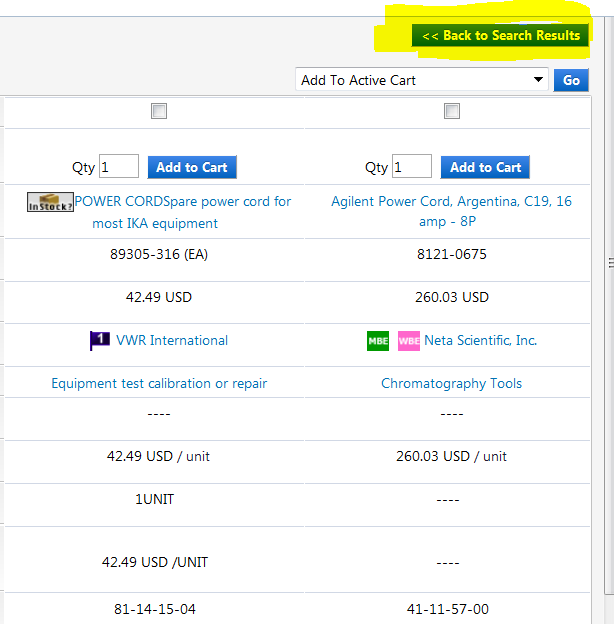
Most punch-out sites do include pictures, but some of the hosted catalogs do not. The hosted catalog images will depend on the suppliers’ choices and technical capabilities.
To be considered for inclusion in e-SHOP, a supplier must have a contract with Cornell. From this group of suppliers, inclusion in e-SHOP is based on strategic fit with the needs of the Cornell community, purchase volume, number of transactions, and other criteria as determined by Procurement and Payment Services in consultation with the user departments and business service centers (BSCs).
There are several ways to get help with e-SHOP.
 ) to view training.
) to view training.To subscribe to the electronic mailing list (e-list) for e-SHOP users, please visit http://spendviz.dfa.cornell.edu/customer/, where you can manage your email preferences. You can also email Procurement Services to be added to the e-list. The e-list is another way that the eBusiness team keeps the user community updated on the e-SHOP related events.
The shopper role is automatically available to any individual with a valid Cornell NetID. This role allows users to browse supplier catalogs in e-SHOP and to create shopping carts. To complete the order, these carts must be assigned to an “e-SHOP User.” The e-SHOP User role is granted by a BSC using the Kuali Security Request (KSR) e-doc. Contact your BSC if you would like the e-SHOP User role. For additional information visit the KFS Access Requests page in Confluence.
Your login is based on your Cornell NetID login. If you have forgotten your password, please contact CIT at https://netid.cornell.edu/NetIDManagement/.
Yes. All e-SHOP users should take the "Using e-SHOP" tutorial (KFSPUR-400eSHOP-Tutorial). See Purchasing Tutorials for instructions. In addition, we offer several brief webinars on a variety of e-SHOP features. Please visit the e-SHOP Training page.
If you are an existing user and would like to get more training, we recommend that you take the online tutorials. This is a convenient way for you to manage learning at your desktop on your own time. If that is insufficient, please email us at e-SHOP@cornell.edu.
Each supplier submits invoices to Cornell for the goods or services purchased. Your BSC has given you pre-authorization in e-SHOP, which allows you to make these charges.
Yes, one of the benefits of e-SHOP is the ability to charge multiple accounts per order or per line to avoid cost transfers later in the transaction process that create unnecessary work for Cornell business offices.
We recommend placing these items on a separate requisition from non-restricted items. Restricted items are automatically routed to Environmental Health and Safety (EH&S) for approval. After approval by EH&S, these orders will route directly to the vendor or they will route to the fiscal officer for approval, depending on the dollar amount.
Use the non-catalog form when an item carried by the supplier is not included in the e-SHOP catalog:
Use the non-catalog form when you have received a special quoted price for an item included in the e-SHOP catalog:
Attach the quote to the KFS requisition in the Notes and Attachments tab. Be sure to select Yes from the drop-down list in the “Send to Vendor” column.
Shipping information is stored in KFS. If you place orders that generally go to the same delivery address, enter the delivery address on the KFS requisition and click the “set as default building” button. Your delivery address will now pre-populate in future requisitions.

If you place orders for people or organizations having different delivery addresses, you can enter the delivery address each time you place an order.
If the delivery address is usually the same, but the room number frequently changes, then enter your delivery address and leave the room number blank, and then click the “set as default building” button. You will then have a default delivery address stored in your KFS profile without an associated room number. You will need to enter the room number on each requisition.
Note: Many vendors do not print address line 2 on their shipping labels. For this reason, we strongly encourage you not to enter any information on address line 2.
When you have finished selecting items from a punch-out site, follow the supplier's website instructions for completing your order. Continue with the checkout process to be returned to your e-SHOP cart. You may also return to e-SHOP at any time when you are in a punch-out site by clicking Cancel PunchOut in the upper-right corner of the screen.
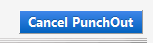
In most instances, you can. To remove items, click on the check box next to the item you want to remove, select Remove Selected Item from the drop-down action box, and click Go. Certain vendors do not allow you to remove the item from the e-SHOP cart. You will have to delete the cart and start again adding only the items you want.
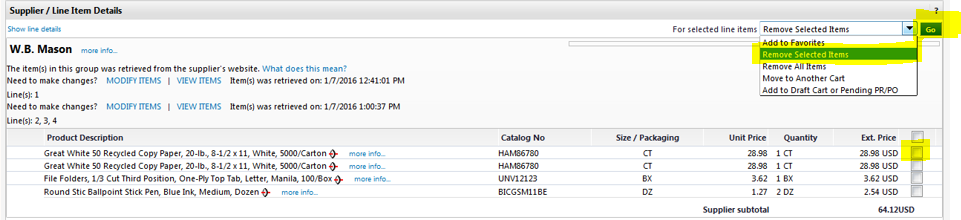
Yes, you can save orders before order submission. This is a recommended best practice. Building up the order volume before submitting the order helps to reduce administrative costs and reduces Cornell’s carbon footprint by consolidating deliveries, packaging, and printing of packaging slips.
The vendor can provide details on the shipping of your order. You can find the vendor contact information by clicking on the vendor icon and selecting Cornell’s Supplier Page.

e-SHOP Favorites allow you to create and administer "Favorite Folders" to do the following:
"Cornell Fast Tracks" contain the most frequently purchased items so that you don’t have to search for them.
After you create a cart that displays the item you want to add to your Favorites folder, click the Select check box to the far-right of the line item. Then, use the drop-down box at the top-right of the cart and select Add To Favorites and click Go.

A pop-up box will be displayed showing existing folders in your Personal Favorites. Select the folder you want the item to be added to or create a new folder, and then click the Save Changes button. The item has now been added to the folder you selected under Favorites. For more detailed instructions, please refer to the WebEx tutorial on "Using Fast Tracks and Personal Favorites" on the e-SHOP Training page.
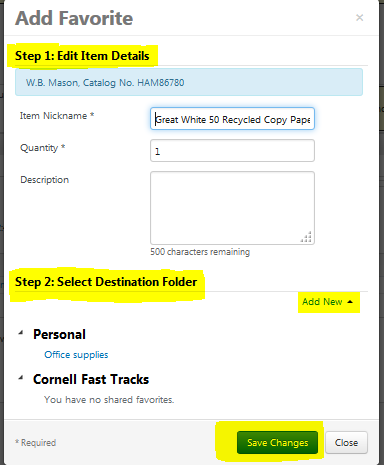
It depends on the method that the supplier elects for receiving e-SHOP orders. If the order is sent via CXML, it could be received within a few minutes. If the order is sent via fax, it could take up to 15 minutes. In the rare event of a technical difficulty, a customer service representative at e-SHOP monitors to ensure that orders are delivered to suppliers within a few hours.
There are no dollar limits imposed on orders placed through e-SHOP. All Cornell routing is dependent on your role as defined by your BSC. Your order will be sent directly to the vendor if it is under the dollar amount for your purchasing limit. All approvals will be done on the back-end of the transaction, i.e., the payment request for the invoice must be approved prior to payment being sent to the vendor. If your order is above the dollar amount for your purchasing limit, your order will be reviewed and approved by a fiscal officer in your BSC, based on their established business practices, prior to it being sent to the vendor. If the order amount is above the university's bid limit or the vendor's automatic purchase order limit, the order will be reviewed by a procurement agent.
Note: If your order requires additional routing, e.g., commodity review for radioactive materials, that routing will take place even if the order is under the purchasing limit.
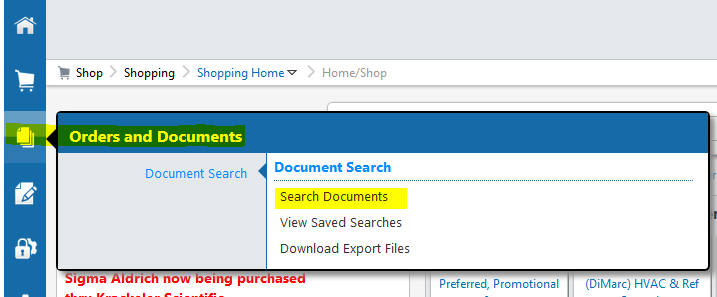
Select the search criteria, for example:
Select Shopping Cart or Purchase Orders from the drop-down list.
Enter your name or NetID under Participant.
Enter supplier name.
Click Go.
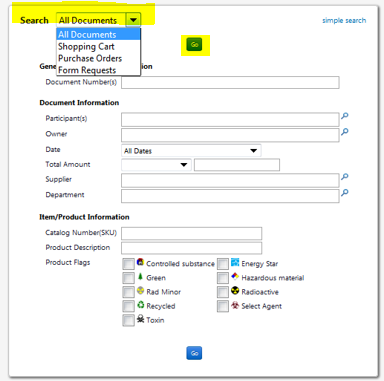
Click on Cart No. or PO No. for more details on your order. See the tabs across the page for different types of information associated with the order.

You can delete items or edit quantities. When you click the Calculate button before submitting, the Estimated Cost will be updated.
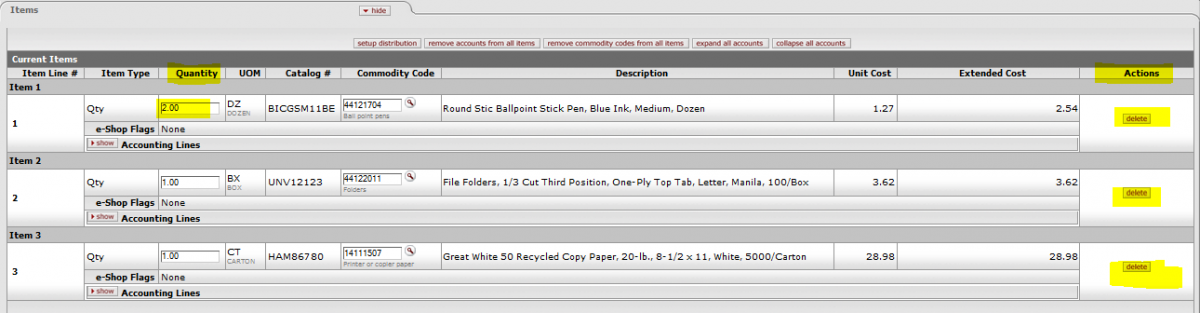
If the quote you receive outside of the e-SHOP catalog is lower, use the "Non-Catalog Form" to place your order in e-SHOP.
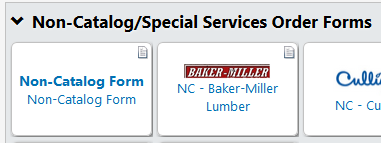
Indicate the price that you were quoted outside of e-SHOP in the order description field along with any quote reference number. Electronically attach the quote to your KFS requisition and select Yes from the Send to Vendor column in the Notes and Attachments tab.