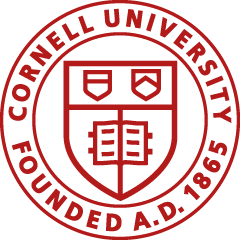A major part of the year-end closing activities involve the generation of special closing-related financial transactions. Special Year End (YE) e-docs will be made available in KFS to accommodate the year-end closing activities.
Due to year-end closing, certain limitations and conditions apply to financial transactions that need to be processed after the normal June 30 month-end. These conditions and limitations are discussed in the sections that follow. The YE e-docs will be used to process transactions during a specified period within July and the corresponding general ledger entries will be posted to period 13 of fiscal year (FY) closing, depending on the date of approval.
Year End e-docs
YE e-docs are special versions of standard KFS e-docs used to make changes to a fiscal year that has ended. The year-end versions of these documents operate almost identically to the regular KFS versions.
Year-end versions of the following financial documents exist in KFS:
Financial Processing e-docs
- Budget Adjustment (YEBA)
- Distribution of Income and Expense (YEDI)
- General Ledger Transfer (GLT): Fiscal period selection instead of specific year-end doc type.
- Transfer of Funds (YETF)
Labor Distribution e-docs
- Benefit Expense Transfer (YEBT) (limited access)
- Salary Expense Transfer (YEST) (State Appropriation Accounts (APSTAT sub-fund group) may not be used on YEST e-docs)
Top
Availability of Year End e-docs
- YE e-docs will be made available on July 1.
- After final closing, YE e-docs become unavailable, and all non-approved YE e-docs will be disapproved.
- YE e-docs will be available to any KFS user.
Top
Generating General Ledger Entries
The fiscal period on the associated ledger entries for YE e-docs will be Period 13.
Top
Routing Year End e-docs
Notes:
- Do not ad hoc route YE e-docs.
- Any YE document that is not approved after the final closing will be disapproved.
Top
Disapproval of Enroute Financial Processing and Labor Distribution e-docs
The following financial documents that are enroute before June 30 but not approved as of the night of June 30 will be disapproved:
Financial Processing e-docs
- Budget Adjustment (BA)
- Distribution of Income and Expense (DI)
- General Ledger Transfer (GLT)
- Internal Billing (IB)
- Transfer of Funds (TF)
Labor Distribution e-docs
- Salary Expense Transfer (ST)
- Benefit Expense Transfer (BT)
To ensure that financial documents intended for the current fiscal year have final approval before June 30, it is important that you identify these non-approved financial documents and contact persons in the routing chain. Details on searching for e-docs are provided below.
Note: Any non-approved Advance Deposit (AD), Disbursement Voucher (DV), Indirect Cost Adjustment (ICA), Non-Check Disbursement (ND), and Pre-Encumbrance (PE) e-docs will not be automatically disapproved. If approved after June 30, they will book to the new fiscal year.
REMINDER: Procurement Card Document (PCDO), Payment Request (PREQ), and Auxiliary Voucher (AV) e-docs have an extended "post-back" period. PCDOs can be approved until July 10 and still be included in FY 2025 activity (period 13). PREQs can be approved until July 7, and AVs can be approved until July 8 to be included in FY 2025 activity (period 12).
Top
Searching for Non-Approved e-docs
The normal processing of financial documents consists of three stages: initiation, routing/approval, and final approval. A document's corresponding ledger entries are not reflected on the general ledger or standard reports until the final approval is completed. The only way to identify non-approved financial documents is through the KFS Document Search function.
When the specific document number is known, perform a document (doc) search and open the document. Click the Route button to bring up the route log.
The route log displays the following information:
- Who has been notified that a document is awaiting his/her action (double-click on the ID, under "Person," to see more information about the user ID)
- When the user was notified
- Who actually took some sort of action
- When he/she took action
- The status (what kind of action has been taken, if any)
- Whether the user who took action was part of a workgroup
Once you have gathered the information you need from the screen, click OK to return to the document.
When specific document numbers are not known, you may want to see a listing of all of the documents that you have initiated that have not yet been approved. This can be helpful near the end of a month as well as at the end of the fiscal year, when you need to make sure that certain entries are posted within a specific accounting period.
To perform this search:
- Click the doc search button and select "detailed search."
- Enter your user ID in the Initiator field.
- In the Status field, select the specific status you wish to view (see the list of statuses below). You can select more than one status by holding down the CTRL (PC) or Command (Mac) key while making your selection. If no status is chosen, then the search will include documents in any status except Initiated, by default.
Notes:
- You can change between document-specific data and workflow data, depending on what field you want to display in your search results.
- You can sort your search results by clicking on the heading column you want to sort by.
- You can perform this search using any of the other options in the detailed search, but there is no need to limit your search by date.
- You can use wildcards [asterisk (*)] in your searches. For example, when searching for an org, use 23* to search for all orgs beginning with 23. (The org field is not hierarchical, which means that documents with accounts on org 2300 would no return in a search for org 3000, its parent org.)
- You can save your search for future use by putting a name for the search in the last field ("Name this search"). You can retrieve the saved search by selecting from the "Saved searches" in the drop-down menu at the top of the search window.
A list of all documents that have been initiated by you, with the status specified, will be provided. If you prefer to view the documents with other status codes, enter the status code you wish to view instead.
The status of a document will be one of the following:
- Initiated: Document has been created by the author, but is not yet submitted for routing.
- Saved: Document has been saved by the author prior to routing, or by a reviewer prior to action; it is then sent to his or her action list.
- Canceled: Document has been canceled by the author prior to routing or by a reviewer during routing; routing stops.
- Recalled: Document was submitted and then the initiator recalled and canceled it before someone took action on it; routing stops.
- Enroute: Document is being routed and has pending approval requests.
- Final: Document has received all required approvals and has been acknowledged by all reviewers. Documents in final status are considered fully approved and will impact the general ledger or update chart of accounts values.
- Processed: Document has been approved by all reviewers, but still has one or more pending acknowledgment requests. Processed documents are considered approved and impact the general ledger or update chart of accounts values.
- Approved: Document is approved by all required reviewers and is waiting for post-processing.
- Disapproved: Document has been disapproved by reviewer; routing stops.
- Exception: Document requires intervention by exception role; sent to the action list of each member of the exception role registered for this document type.
To see the details of any of the documents in the results list, click on the document number to open the document. To see the routing log, click on the "Route" button on the document. This will help you determine what actions need to be taken to move your document to "Approved" status.
Additional Search Suggestions
Remember that you can search by any one or more of the following:
- Initiator
- Approver (anyone who has already approved the e-doc)
- Viewer (anyone in the route log)
- Group Viewer (any group in the route log, for example Tax Manager group)
- Date Modified (last time it was touched)
- Date Finalized (date the e-doc went to final status; note e-docs with outstanding ACKs will not return in this search as they are in Processed status).
- Date Created
- Date Approved (date of last approval)
- Doc Status
- Doc Type (leaving this blank will return all KFS and Cynergy e-docs)
- Doc Type KFS – all KFS e-docs
- You cannot limit this search by org or account
- Doc Type KFST – all KFS transactional e-docs
- You can only limit this search by account (not org)
- If you search by either of these doc types, you will likely want to change Search Results Type to Workflow Data instead of Document-Specific Data
Top