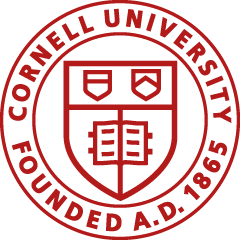Division of Financial Services
Tools Library
KFSCOA-150-Class (Chart of Accounts)
This class covers the following Chart of Accounts e-docs:
- Account: This e-doc is used to create a new account or edit an existing account.
- Account Global: Similar to the Account e-doc, the Account Global e-doc is used assign identical attributes to multiple accounts on a single document.
- Sub-Account: This e-doc is used to define an optional part of the accounting string that allows tracking of financial activity within a particular account at a finer level of detail. Sub-accounts are often used to help track expenses when several different activities may be funded by the same account.
- Account Delegate Global/Account Delegate: The Account Delegate Global e-doc allows you to create delegates for multiple document types on one or more accounts on a single document. The Account Delegate e-doc allows changes to one delegate for one account.
- Sub-Object Code Global/Sub-Object Code: Using sub-object codes allows you to create finer distinctions within a particular object code for a specific account. The Sub-Object Global e-doc is used to assign identical attributes to multiple sub-object codes on a single document. The Sub-Object Code e-doc is used to create one sub-object code for one account.
- Organization: This e-doc is used to create organizations in the KFS chart of accounts.
This hands-on class will cover three scenarios:
- Creating a new account using the Account e-doc
- Using the Account Delegate Global e-doc
- Using the Sub-Object Code Global e-doc
Who should attend?
Individuals who will use KFS chart of accounts e-docs or who need to understand the new account structure
Course Materials
Download and print class materials or user guides from the class page.
Planned Class Dates
Please consult CULearn for class dates and times.
Register through CULearn
- Go to CULearn. You will have to log in with your NetID.
- In the Find a Course box, type in the keywords of your search or the course number (e.g., "KFSCOA-150") of the class or tutorial you want to take.
- Click the title of the result matching your search criteria.
- Click Enroll next to the class date of your choice and follow the prompts to enroll.
Contact Email:
Keywords:
Contact Information:
Steve Jackson: (607) 255-2175
Department:
Date Issued:
Monday, August 31, 2015
Date Last Updated:
Monday, August 31, 2015