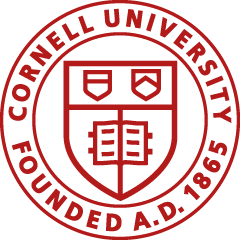In the legacy world, applications like JEMS and the Payment Request System were completely separate applications from the actual financial system on the mainframe. KFS is different in that we are processing our transactions in the live production system. As a result, occasionally you may be trying to make a transaction using an item (e.g., an account, vendor, etc.) that someone else is also working on, thereby "locking" that item. When this happens, you will not be able to save or submit your e-doc, but you can resolve the situation by doing the following:
This should release the "lock" and allow you to complete your document.
You may see an error that reads something like, "kfs-prod:the KFS Form you were using:Could not open OJB PersistenceBroker; nested exception is org.apache.ojb.broker.PBFactoryException: Borrow broker from pool failed, using PBKey org.apache.ojb.broker.PBKey: jcdAlias=enWorkflowDataSource, user=null, password=..."
This is a Known Issue. Please report this condition to the KFS Help Desk immediately (you can submit the Incident Report). Unfortunately, you will likely need to redo your e-doc.
There are two ways to see what roles a person has in the system. If you are a KFS User, go to the Administration tab, then in the System panel. Under the Identity header, you will see "Person, Group, Role..." From there, choose one of these methods: