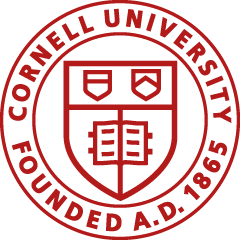Standard Operating Procedure
Other Resources

This e-doc is used to add local encumbrances to earmark funds for which unofficial commitments have been made. It can also be used to disencumber open encumbrances created with the PE e-doc.
Tips for PE e-docs | Pre-Encumbrance Activity at Fiscal Year-End | Open Encumbrance Lookup
Tips for PE e-docs
The PE e-doc is used to add local expense commitments (encumbrances) or disencumber local, open pre-encumbrances.
Note: This e-doc cannot be used to clear purchase order (PO) encumbrances.
- You can encumber and disencumber on the same e-doc.
- You can schedule a future reversal date for the encumbrances on the e-doc. The reversal date should be within the current fiscal year.
Top
Pre-Encumbrance Activity at Fiscal Year-End
Pre-encumbrances do not carry over to new fiscal year.
Top
Open Encumbrance Lookup
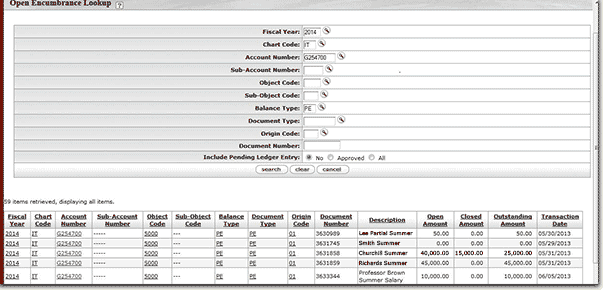
You may use the Open Encumbrances inquiry in the Accounting section in the KFS sidebar to view pre-encumbrance balances.
- Balance Type should be PE
- The Open Encumbrance inquiry presents a summary of the open balances: by e-doc number and Totals by Account, SubAccount, Object Code, Sub-Object Code combinations
- The Open Encumbrance inquiry pulls in the PEs and "matches" a doc number to ref doc number on a disencumbrance transaction to associate with the original pre-encumbrance transaction.
Pre-encumbrance balances are presented differently in the Open Encumbrance Lookup based on how they were disencumbered.
- If you do a PE and put in a reversal date, the encumbrance will show as an open encumbrance until it automatically reverses. When it does reverse, the reversal transaction:
- Uses same doc number as the original
- Uses same transaction date as the original
- Does not create a ref doc number, but, because it uses the same doc number, it does associate with the original encumbrance in the inquiry
- A PE that auto-reversed shows zeros in both the open and closed amounts
- If you do a PE and do not use a reversal date, at a later date, do another PE doc and use the Disencumbrance tab.
- Reference Number on the accounting line is a required field
- If you use the original doc number, then the Open Encumbrance inquiry will show the original encumbrance in the Open Amount column and this disencumbrance in the Closed Amount column.
- If you do not use the original doc number (the Reference Number field is not validated), then in the Open Encumbrance inquiry will show the original encumbrance in the Open Amount column, BUT this disencumbrance will appear on a separate line in the Closed Amount column – i.e., it does not associate the encumbrance and disencumbrance together. This method can create issues that will prevent you from closing an account.
- At fiscal year-end all pre-encumbrance balances will not be carried forward into the new fiscal year.
Top