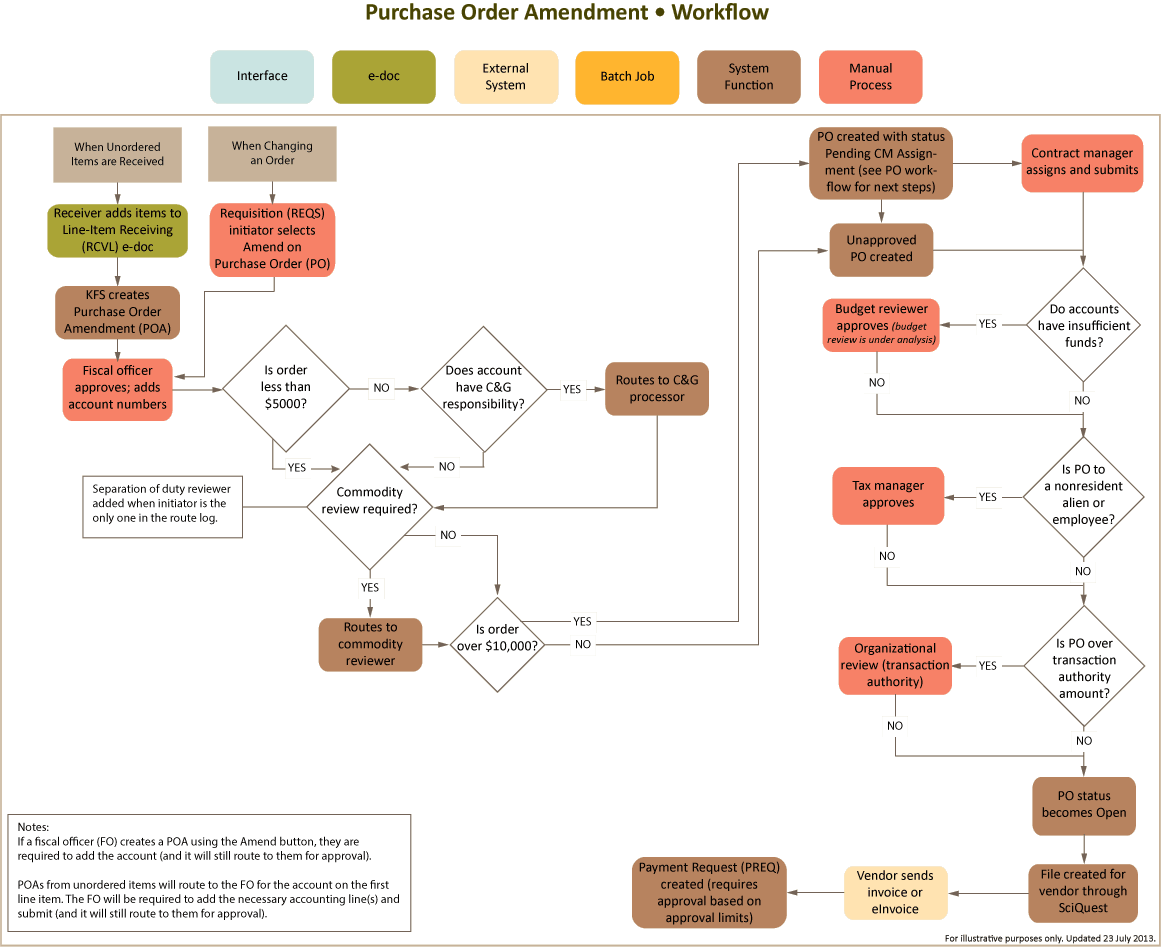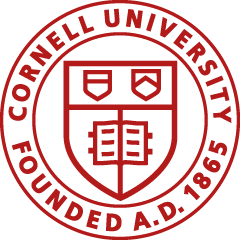Standard Operating Procedure
University Policies
Other Resources
The Purchase Order Amendment (POA) e-doc is created when you amend a purchase order (PO) and is based on the existing PO. The e-doc layout of the POA e-doc is identical to that of the original PO, with the addition of a notation in the e-doc headerregarding status. A notation also displays at the top of the PO e-doc: "Warning: There is a pending action on this Purchase Order."
Roles and Access Rights | Business Rules | Workflow
Roles and Access Rights
Requestor (not a system role): Anyone in the units who would be ordering goods and services.
Initiator:
- Can validate that the line-item receiving (RCVL) or POA is appropriate according to university business rules
- Can provide or request the data required to successfully fill out and submit the RCVL/POA e-doc
- Responds to any follow-up questions and confirms that there is a valid business reason for processing the RCVL/POA e-doc
Other Roles:
- C&G processor (applies to POA)
- Commodity reviewer (applies to POA)
- Contract manager (applies to POA)
- Org reviewer (applies to POA)
- Payment authority (determined based on routing; currently under analysis)
- Internal: To determine if receiving is necessary, define a role in your unit that is responsible for checking status daily
Top
Business Rules
- The PO must be in Open status.
- Only requisition (REQS) initiators, fiscal officers (FOs), and individuals with the purchasing processor role may initiate a POA.
- POAs are always external to the vendor; there are no "internal change orders."
- If there are payment requests (PREQs) or vendor credit memos in process, the Amend button is not displayed.
- The system adds a note with: date the amendment was started, person who started the amendment, information entered on the confirm page, and previous e-doc number.
- If PREQs or vendor credit memos have been processed, the Receiving Required field cannot be changed.
- If PREQs or vendor credit memos are pending, the existing line items cannot be changed.
- Fiscal year cannot be changed.
- Contract manager cannot be changed.
- Item type cannot be changed (from QTY to NON QTY, or, NON QTY to QTY).
- Before the order has closed, new line items can be added.
- There must be at least one active line item when the Submit button is selected.
- During the amend process, the original PO e-doc (i.e., before the amend button is selected) will have e-doc status of pending amendment, and the newly created e-doc will have change in process status. After the amendment has been submitted, the original e-doc status changes to retired version and the amendment's status changes to Open.
- Users are not allowed to create RCVL e-docs, PREQs, or vendor credit memos against a PO that has a pending amendment.
- Do not add capital asset items on a POA; recommended procedure is to create a new PO for the new item.
- A POA should not be used for the sole purpose of changing an account; however, if a new line item is being entered and it is discovered that an account(s) needs to be changed, it is acceptable to change an account when adding the additional line item. Procedure: Use the "remove accounts from all items" button on the Items tab, and then enter the correct accounts.
Top
Workflow
Download Purchase Order Amendment Workflow (PDF, 297 KB)
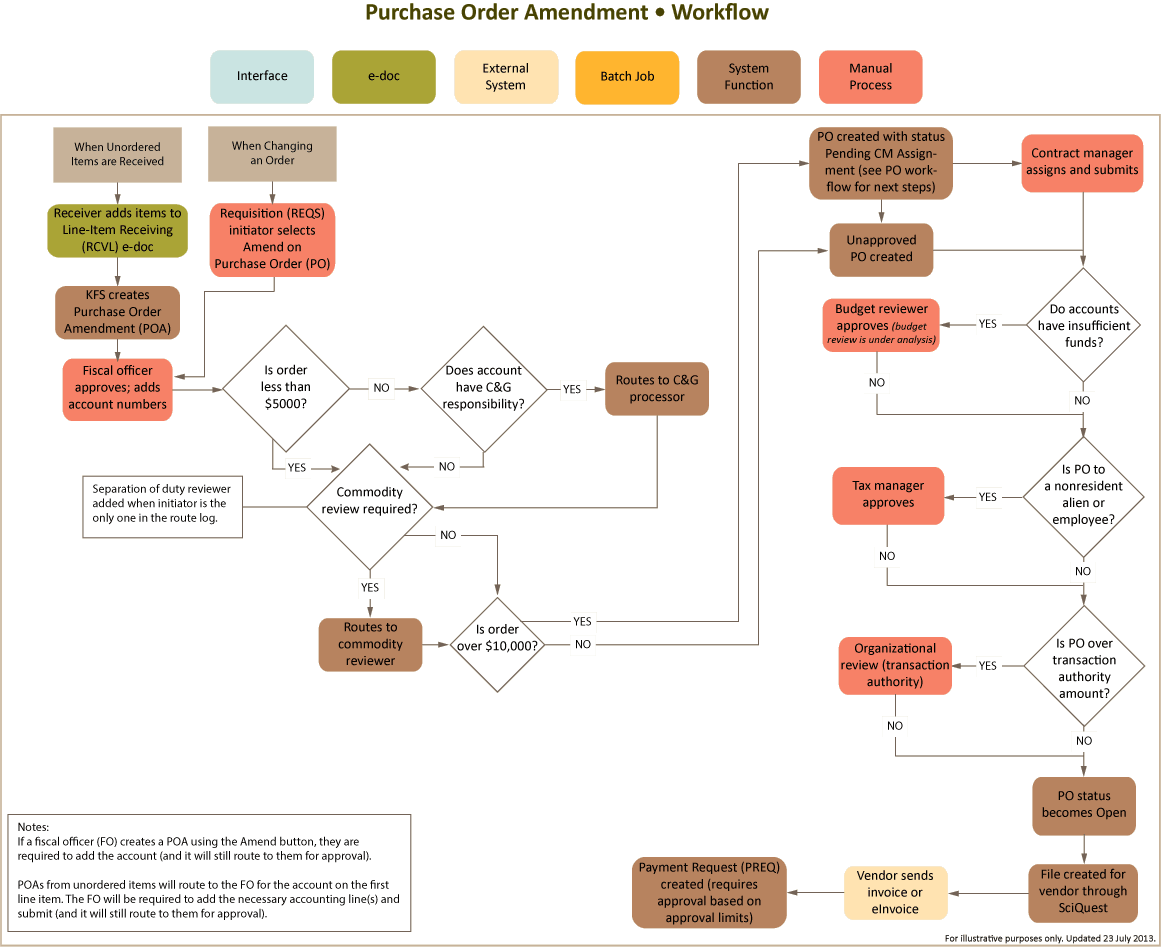
Top