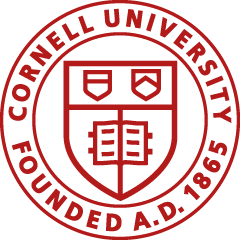Need Help?
Contact the following departments for questions about the ST e-doc:
Standard Operating Procedures
When to Use the ST e-doc
- To transfer salary and corresponding benefit charges for a given employee from one or more accounts to one or more other accounts, for either a particular accounting pay period or number of pay periods.
- To correct an employee’s payroll expense that was charged to an inaccurate accounting string.
Notes:
- Multiple fiscal years/pay periods can be used on one ST e-doc.
- The ST e-doc can be used for prior fiscal and calendar year Workday transactions.
- DO not use the salary adjustment object code to move salaries that can be moved on ST or Labor Ledger Journal Voucher (LLJV) e-docs.
When NOT to Use the ST e-doc
- For salary/wage corrections prior to FY 2012. Generally, this would only occur on Contracts and Grants (CG) accounts. Please contact Sponsored Financial Services (SFS) for assistance making adjustments prior to FY 2012.
- For corrections that cross account types (e.g., endowed to contract college). Only central DFA staff have the necessary permission to make the appropriate corrections. Contact Payroll or SFS (for CG accounts).
- For transactions on APSTAT (State Appropriations) accounts after June 30.
- To move salaries to External Org (EO) accounts.
Examples of ST e-doc Transactions Submitted by Departments
- When a position setup error or data entry error occurred when costing allocation information was entered, so the expense posted to the wrong account or object code.
- Object code corrections can only be made by Payroll or SFS (for CG accounts).
- When a Workday system problem caused the expense to post to the department’s default account.
- When wages were initially processed to an expired or closed account; therefore, salary/wages posted to the expired or closed account’s continuation account.
- When an employee’s status or project changed, which resulted in an adjustment that required the expense to be transferred between accounts.
- When a retroactive correction occurred in which the account or the object code was changed after employee was paid or an adjustment was made to employee’s effort.
- Costing allocation in Workday requires an update for the next payroll cycle.
- When an expense should have been charged to a sub-account.
- Costing allocation in Workday requires an update for the next payroll cycle.
Examples of Non-ST e-doc Transactions Using Salary and Benefit Adjustments
(Object codes: 5470-salary adjustments and 5630-benefit adjustments)
Generally, salary and benefit adjustment object codes should net to zero, with the exception of some instances related to central office e-docs listed here.
- When reclassifying salaries to benefit expense within the benefit pool.
- When correcting sponsored activities when an assistantship or fellow is appointed incorrectly.
- When corrections predate the KFS conversion (FY 2012). This should be rare.
- In limited instances, when posting capitalization entries, when capitalization of salaries is permissible.
- Consult with Capital Assets if there are questions on capitalizing labor activity.
- When an individual’s payment replacement that was already processed in Workday cannot be reversed and reissued in Workday, because of a different calendar year or when it is intended to replace a partial payment.
- When posting high-level entries to move Weill Cornell Medicine (WCM) due to/from salary and benefits to liability object code.
- When posting high-level entries to move Cooperative Extension salary and benefits to an accounts receivable object code.
- When posting high-level entries to record Consolidated Subsidiaries salaries and benefits.
- When posting high-level entries to record Construction in Progress (CIP) accruals.
- In other rare circumstances approved by Payroll, SFS, or Accounting.
- In all of the above circumstances detailed records of the transaction must be maintained.
- Because of the need to keep the Labor Ledger and General Ledger synchronized, whenever possible, a LLJV is preferred over a Journal Voucher or Distribution of Income and Expense. Access to the LLJV e-doc is limited to Payroll or SFS.
- When posting work-study reimbursements for salary and benefits using the Advance Deposit (AD) e-doc. Please do not use revenue or other expense object codes.
Salary and Benefit Accruals
(Object codes: 5380-salary accrual and 5640-benefit accrual)
- DFA processes a high-level entry to record vacation accrual for unused vacation balances.
- Payroll processes the year-end biweekly payroll accrual, which is posted in period 12 and reversed in period 1 of the next fiscal year.
- Obtain prior approval from DFA to process year-end payroll accruals. We don’t want to double-count an accrual.
- Do not use the salary and benefit adjustment object codes for payroll accruals.
- Salary accrual entries should always be reversed in a future period.