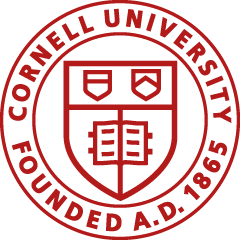Cornell University researchers often enlist individuals, i.e., human participants, to participate in research. Departments can make payments to human participants by check, petty cash, or gift cards, depending on the circumstances of the study and the dollar amounts involved.
Cornell has created a way to pay human participants using e-gift cards through Tango Cards. A reward code is sent to your recipient, who may choose from various e-gift cards (e.g., Amazon, Walmart, Applebee’s, etc.) on the Tango website. Your recipient will need an email address and internet access to redeem these rewards.
Tango may only be used to purchase e-gift cards to pay human participants. Using Tango to purchase e-gifts cards for any other purpose will result in your Tango account being closed. For all other gift card needs, contact your Business Service Center..
For further information on the other types of remuneration, see “Human Research Participant Payments,” in Buying Manual Section 630 (PDF).
About the Tango Card Platform
Cornell employees can register for a “Tango Platform,” a secure web portal for managing purchases, tracking, and reporting awards for human participants.
Each platform has up to 3 levels:
- Platform: Your Tango Platform is the top level and the umbrella under which the other levels sit, e.g., the department.
- Group: You can create multiple groups within your platform and have multiple accounts assigned to a group, e.g., lab or PI. Think of this level as a folder for your accounts.
- Account: Funding resides at this level. Separate accounts in each group can be designated for different labs or projects, for example. You can move funds between accounts and inactivate an account that’s no longer needed.
You can assign multiple users with their own logins and passwords to each Tango Platform. You can assign permissions at the account level. When you register with Tango, your platform is created with a single account under it. You can add groups and additional accounts later if you wish.
After you have registered for your Tango platform, you may:
- Order e-gift cards.
- Create custom email templates.
- Move funds between accounts, check balances, and view funding history.
- Manage user access and permissions.
- Review order history and download reports.
- Resend reward codes with the click of a button.
Cost
- It is free to register for a Tango Platform.
- It is free to send rewards that allow recipients to select a digital card.
- You pay $1.00 for each card when rewards allow for a physical card.
- You pay $1.50 for each card when rewards are printed and mailed to the recipient.
Top
Getting Support
Top
Registering with Tango
- Go to the Tango Card Rewards Genius Create Your Rewards Genius Account page.
- Complete the required fields, marked with a red asterisk (*), as follows:
- Your Information: Answers in this section should all relate to the individual who will be the primary platform user. You will be able to add additional users and permissions for those users after your account is established. You must use your Cornell NetID email address (netid@cornell.edu).
- Program Information: Complete these fields as noted below.
- How do you plan to use gift cards? Select “Distributing as payment disbursement for participating in research, replacing cash/checks, or similar programs.”
- Please further define your payment disbursements use case: Select "Action-based incentive."
- Will you send rewards directly to individuals, or on behalf of other businesses?: Select "Directly to Individuals."

- Company Information: Complete these fields as noted below.
- Legal Entity Name: Cornell University
- Industry: Education
- Company Street Address, City, State, Postal Code: Use your unit’s campus address.
- Company Type: Academic
- Terms and Conditions Checkbox: The box appears below “You’re almost done!”
- When you click in the box, another page detailing the Terms and Conditions will pop up. Procurement Services has reviewed and approved Tango’s language, so you will select Agree.
- Enter your Cornell email address on the next screen to receive a copy of the terms.
- You will be returned to the main page, where you will check the checkbox for Terms and Conditions.
- Select Submit.
After successfully submitting the form, you will see the exit/thank you page; you may close the window.
- Check your email for the confirmation email from Rewards Genius saying they are reviewing your registration form.
- Visit the link you receive in the follow-up email from noreply@tangocard.com to complete the setup.
You must do the following:
- Create a password.
- Enter a mobile phone number to be used for multifactor authentication (you will receive a text message with a verification code).
- After registration is complete, one group and one account are automatically created.
- You will have the opportunity to click through a short tutorial.
After registering, you may wish to review these resources:
Top
Funding Your Tango Platform
Before sending any rewards, you must deposit funds into your Tango Card platform. Funds sit at the “account” level. There is no fee to move funds between accounts or to return funds to Cornell.
Follow these steps to fund your Tango platform:
- Email funding@tangocard.com to request an invoice for a specific amount. In your message, provide your Tango platform name and number, invoice amount, and contact email. Responses are generally received within 1 business day.
- Submit an IWNT doc with your IRB#, Tango platform name and number, Cornell account number to be charged, and the invoice you received from Tango.
- Use one of the following object codes* when sending funds to Tango (regardless of fund type):
- For rewards sent AFTER project participation has occurred: 6200, Fees-human participant.
- For rewards sent BEFORE project participation has occurred: 1610, Prepaid expense and deferred charges. Then, after your reward codes are distributed, request a Distribution of Income and Expense (DI) to move funds to object code 6200, Fees-human participants.
Top
Sending and Tracking Rewards
To access your account, sign in to your Rewards Genius dashboard. Detailed instructions are available in the Tango Ordering FAQ.
Entering the recipient’s information in Tango:
- For each recipient, enter a name, email, and amount.
- The recipient’s real name is not required (i.e., “participant” is acceptable). We recommend using the Note field to identify a participant number. This field is only visible within the account and will be included in your reports.
- For larger quantities, use the Upload Bulk Order feature to include up to 50k recipients. (Recommended for more than 15 recipients.) The Excel template is available in Tango.
Create a message template to send rewards that contains a personalized message. (“Thank you for taking my survey!”)
Funds are debited from your account balance at the time a rewards code is sent.
After placing your order, recipients receive an email with a unique link to their Tango reward.
- The recipient signs in to Tango and selects one or more gift cards from various vendors (e.g., Amazon, Walmart, Applebee’s, etc.).
- The recipient receives the redemption instructions for the gift card they selected.
- Reward links and e-gift cards do not expire.
- For non-US recipients: An International Rewards link option allows you to pay for the reward in U.S. dollars, but the recipient sees their reward amount displayed in their own currency. (They only see cards available in their country.)
Use View Order History to track each order’s status. For rewards not redeemed, you may choose to send a reminder.
Top