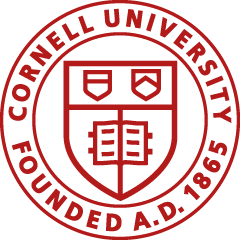The Division of Financial Services conducts the Annual Certification Process to confirm that departments are complying with their established internal control and delegation plans for regulated high- and moderate-risk data access and payment approvals.
Separation of duties is a required internal control. It means that a person cannot approve or change their own access permissions.
Important Dates
- September 26, 2025: CIT takes a snapshot of the current access permissions.
- September 29, 2025: Senior financial officers and delegates are notified to begin certification.
- November 24, 2025: Deadline for SFG members, delegates, or SSC liaisons to submit their attestation forms and reports.
- December 15, 2025: IT Security finalizes submitted access changes.
The Annual Certification Process requires SFG members, delegates, or SSC liaisons to review the current system access for employees in their areas and complete the Annual System Access Certification form.
Changes to fiscal officers, delegates, and/or PIAM require additional steps by the SSC, SSC liaison outside of the standard report submissions.
Policy Information
- Information Access
- University Policy 5.10, Information Security, sets out rules and requirements for maintaining and protecting Cornell’s informational resources.
Certification includes:
- Payment Approval
- University Policy 4.2, Transaction Authority and Payment Approval, explains the responsibilities related to delegated authority for transactions and payment approvals.
Certification includes:
- All individuals identified as petty cash custodians.
- All individuals with a KFS e-SHOP or requisition role.
- All individuals identified as fiscal officers.
- The fiscal officer identified on accounts is responsible for the financial activity of those accounts, including approving payments and ensuring compliance with university policies and procedures.
- All fiscal officer delegates for procurement card documents, payment requests, and disbursement vouchers.
Instructions
Use the Annual Certification dashboard to review permissions granted to employees for accessing regulated high- and moderate-risk data access and payment approvals and update roles as appropriate.
If you need assistance with any of these steps, please contact us at dfs-annualcert@cornell.edu.
How to Review Fiscal Officer Delegates
Use the Payment Processing Delegates tab to review fiscal officer delegates in your college or department for (Procurement Card [PCDO], Disbursement Vouchers [DV], Payment Requests [PREQ], Financial System Document, and Account fiscal officer).
For integrated colleges or departments where the fiscal officer resides within the SSC, no action is needed.
Note: To update the fiscal officer or delegates, please contact the SSC at dfs-annualcert@cornell.edu.
Top
How to Update KFS and KDW Roles and Payment Authorizers
Use the Access and Payment Authorizers – By Org, tab to review and update KFS and KDW roles by NetID. Work in small groupings (e.g., single departments rather than entire units) to avoid response delays from the dashboard system.
You can filter/sort the Update Approval column to manage which records still need to be processed.
- Select the options for your organization’s information and select Apply to return the results you want.
- Under Select Update Type:
- Choose Approve/Remove ALL Roles if you want to remove or assign all roles at once for the same person:
- If the employee’s NetID has been terminated, remove all roles by entering N in the Update Approval column.
- If the employee’s current job responsibilities require the roles, enter Y for Update Approval.
- Choose Approve/Remove Individual Roles if you want to remove or assign roles individually to a person.
- If a current employee has changed job responsibilities and requires role updates, remove specific roles by entering N in the Update Approval column, and add specific roles by entering Y.
- Select Apply and then Refresh at the bottom of the page when you have completed all changes.
Top
How to Update “Act as Proxy” Access
Use the Act as Proxy to be Removed exportable report on the Standard Reports tab in the Annual Certification dashboard. Authorized approvers can copy the data from this report and paste it into the usual loader spreadsheet.
See Modify Act as Proxy Access in Confluence for complete details and instructions.
Top
How to Create the Access Removal Report
You must create a CSV file from the Standards Reports to upload to the Annual System Access Certification form.
- On the Standard Reports tab, select Access to be Removed.
- Choose the right settings for your organization from the options.
- Select Ok.
- Below the results, select Export.
- Under Data, select CSV.
Top
How to Submit the Annual System Access Certification Form
- Go to the Annual System Access Certification Form.
- Select the Account/Department and College or Unit Name as applicable.
- Select Yes if changes are needed, and No if no changes are needed.
- Attach the Access Removal Report you created in How to Create the Access Removal Report above.
- Review the Certification and Attestation statement.
- Select Submit.
Top