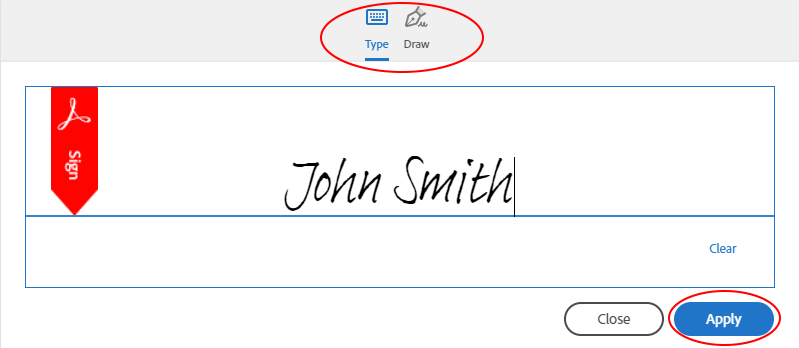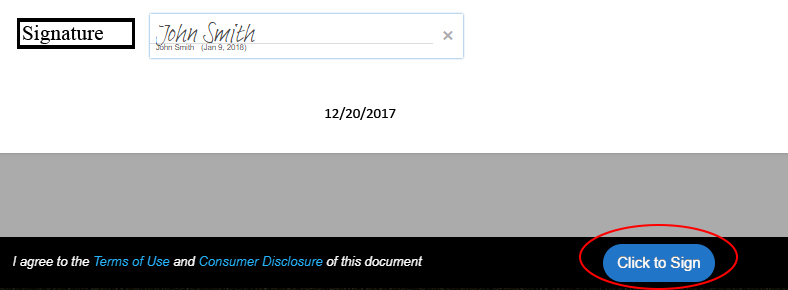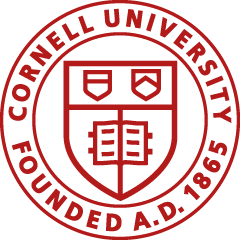Employees can enter their own time edits in Workday for up to six months after the date of the time taken. After six months, a manager or payroll representative must record the edit using the Retro for WDTT Time and Time Off Blocks form.
If you, as an employee, submit time in Workday from a prior period, ask your supervisor or payroll representative to approve the time edits.
Retro Edits Submitted by Managers or Payroll Representatives
Use the Retro for WDTT Time and Time Off Blocks form to submit additions or corrections to time recorded in Workday for past pay periods more than six months ago. Submit retro timesheets daily to the University Payroll Office.
- Submit forms by the Friday before the current pay period ends to allow sufficient time for processing before the next scheduled payday.
- Forms submitted after the biweekly form cutoff (noon on biweekly Thursdays) will be processed in the next payroll period.
- If you've missed the current cutoff period, submit a Biweekly On-Demand/On-Cycle Correction form to Payroll by 5:00 p.m., on biweekly Thursdays.
Retro for WDTT Time and Time Off Blocks Form
- Go to the Retro for WDTT Time and Time Off Blocks form in Adobe eSign.
- Complete the fields on the form.
- Click in the Click here to sign box.

- In the pop-up that appears, type your name or click the Draw icon to draw your signature and enter your name.
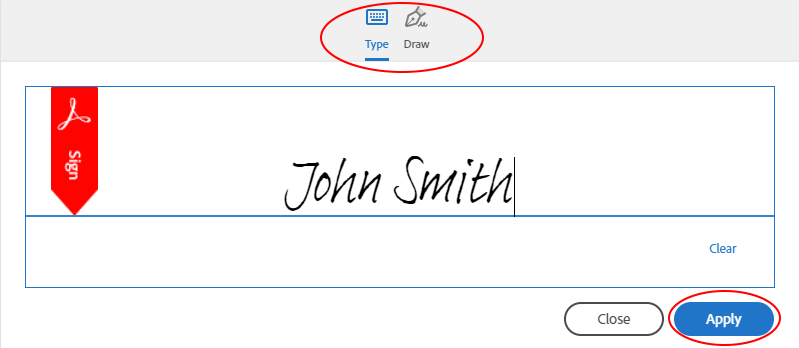
- Click Apply.
- On the form, note that your signature now appears.
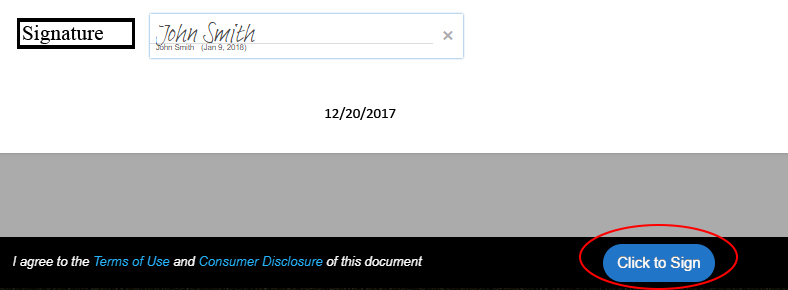
- Click the blue Click to Sign button that appears in the bottom-right, below the form. You'll receive an email confirmation.
- Open the email confirmation you received and click the link to confirm your submission. Your form will be sumitted when this step is complete.
You will receive a confirmation email when the form has been accepted for processing. Allow at least one business day for processing. If a denial of the request occurs, you will receive an email explaining the reason for the denial.