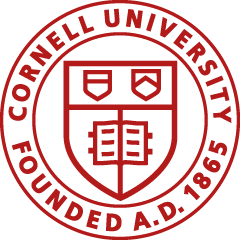Paychecks issued on or after April 1, 2013 are available in Workday. To view your paycheck in Workday, from All About Me, click the Pay icon and then select Payslipsfrom the View menu.
As an active university employee, you can see any of your paychecks electronically, at any time. The default view is of the most current paycheck, but you can see other pay stubs by clicking "View a Different Paycheck" under the "Check Date" field, on the top right-hand side of the paycheck.
For more information, see the Understanding Your Electronic Pay Stub (PDF, 373 KB).
Please direct all inquiries regarding the "View Your Paycheck" application to University Payroll.
All changes of address must be made using Workday. To learn how to change your address, see the Workday FAQ for Employees.
View Your Paycheck Login (Only for checks issued before April 1, 2013)
Notes:
Important: Users can not access the "View Your Paycheck" system during the application's regularly scheduled maintenance hours, 6:00 a.m. until 12:00 p.m., every Sunday.
For security reasons, when you are finished using the "View Your Paycheck" application, you must log out completely. To log out completely, close all open browser windows, including the CUWebAuth login window. This is especially important when using a shared computer.
Important: Year-to-date (YTD) information is only available on the current, active pay stub and the final pay stub of the year. To save a copy of the electronic pay stub, using the Internet Explorer browser and Adobe Professional (version 8 or later), right-click anywhere in the electronic pay stub, select the Convert to Adobe PDF option, and select where you wish to store the file. If you are using a Mac computer, you must first create a folder in the left column of the finder window, open the electronic pay stub, and use the Save Page As feature to store a copy of the pay stub in the newly created folder.
If you have problems accessing the "View Your Paycheck" application, clear your browser's cache and try again. If you require assistance in clearing your cache, please see your area's technical support representative.
The electronic pay stub is a two-page document. See the following instructions for printing to one page:
Documents on this page open with Adobe® Acrobat® Reader.